Today was GP day at the Decisions Fall 2011 virtual Conference! My session was ‘Demystify Monthly Maintenance Routines’. After the presentation we all had some time in the chat room to exchange questions.We had some great questions in the session, but it was hard to match the question with the answer due to my below average typing skills.
I took a copy of the transcript and matched up the questions with the answers the best I could.
If you weren’t able to attend the session ‘live’, I hope you can listen to the recorded session that will be available next week.
It’s a great conference with some very fun and informative sessions!
Enjoy!
Sheila Jefferson-Ross (12/06/2011 12:43:33 PM):Why should you wait to move transactions to History in Receivables? Is there a benefit?
Leslie Vail (12/06/2011 1:13:08 PM):Sheila: why wait to move transaction to history. For AR, you cannot get them back to open if you need to void or modify, or bounce a check. added info: When you move trx to history, you will also clean up the Apply window. The Apply window lists transactions in the Open table only. If you don't archive, this list can become quite unwieldy.
Stephanie Cole (12/06/2011 12:45:03 PM):What can you do if you have moved an accounts receivable transaction to history and need to change the application?
Leslie Vail (12/06/2011 1:13:44 PM):Stephanie: There is a tool called Unapply RM that you can buy. it's part of the PSTL tools
Barb Schroth (12/06/2011 1:04:21 PM):Will these slides be available anywhere?
Leslie Vail (12/06/2011 1:14:01 PM):Barb: yes, the slides are available
Hal Steinkopf (12/06/2011 1:06:48 PM):A "print only" option to preview what will happen seems so logical for all routines/utilities. Is there some operational reason that it is not available for all of them?
Leslie Vail (12/06/2011 1:14:31 PM):Hal: I agree 1000%. Different programmers are about all that I can come up with.
Sheila Jefferson-Ross (12/06/2011 1:08:33 PM):Can any user access PSTL once installed or do they have to login as 'sa'?
Leslie Vail (12/06/2011 1:15:02 PM):Sheila: you have to log in as ‘sa’ to run any PSTL tool. Of course, normal security also applies
Laura O'Loughlin (12/06/2011 1:09:23 PM):did you say the gl year end utility deletes active, but unused accounts orjust inactive
Leslie Vail (12/06/2011 1:15:24 PM):Laura: it deletes inactive accounts that have never been used
Beat Bucher (12/06/2011 1:12:27 PM):My current users have kept 3 years worth of POP transactions in the work tables...
Leslie Vail (12/06/2011 1:15:48 PM):Beat: Boy, their lookups and reports must be slow. Why?
Hal Steinkopf (12/06/2011 1:13:00 PM):Leslie, are you chatting with us or are we chatting among ourselves?
Leslie Vail (12/06/2011 1:16:10 PM):Hal: I'm here, just moving through the quesitons
Ladd Sustar (12/06/2011 1:13:03 PM):Good job. thank you for the information.
Sheila Jefferson-Ross (12/06/2011 1:13:08 PM):Moving PO's to history can be done more often than 3 years. They are only moved to history and can viewed at any time.
Mariano Arias (12/06/2011 1:13:13 PM):Thank you Leslie ... Regards from Mexico!!!
Brenda Haynes (12/06/2011 1:13:32 PM):Hi Leslie: Is it only on Receivables that checklinks should be run over and over until it clears?
Leslie Vail (12/06/2011 1:16:45 PM):Brenda: no, all of them should run until clear
Ladd Sustar (12/06/2011 1:14:09 PM):i have done this on other modules as well - rerun of checklinks
Hal Steinkopf (12/06/2011 1:15:46 PM):Different programmers is a mighty poor excuse for inconsistencies in a product. I will put heat on microsoft to clean that up and encourage others to do same.
Leslie Vail (12/06/2011 1:17:03 PM):Hal: Here here!
Tom Johnson (12/06/2011 1:16:12 PM):Similar to Beat's question, is there a recommended interval for running Paid Trx Removal on RM? Is there any issue with never moving open trx to history?
Leslie Vail (12/06/2011 1:17:32 PM):Tom: never moving to history is a problem if you print statements.
Beat Bucher (12/06/2011 1:16:22 PM):I really have no idea... I told them to keep at max the current year worth of POP documents..
Sheila Jefferson-Ross (12/06/2011 1:16:58 PM):If you don't move your paid transactions to history in AR you will have incredibly slow reports - trial balance, statements etc...
Sonny Pawchuk (12/06/2011 1:17:01 PM):Do you have any hints with Analytical Accounting, Running the Check links on that module always provides interesting errors/results and running a year end with the module still intimidates me (because there always seems to be a possibility of loosing AA data). Trying to run any AA process in a test company never seems to work.
Beat Bucher (12/06/2011 1:17:09 PM):I think the move to history should be part of the month end activities, but purchasing doens't really have one..
Leslie Vail (12/06/2011 1:18:43 PM):All: I don't know what the reluctance is to moving to history. Back many years ago you couldn't reprint a PO in history. But today that is not a problem
Sheila Jefferson-Ross (12/06/2011 1:19:21 PM):Leslie - can you copy a PO that has been moved to history?
Leslie Vail (12/06/2011 1:24:26 PM):Sheila: you can copy open or history POs
Beat Bucher (12/06/2011 1:19:28 PM):I think it's a remaining of 'old' business processes that were never challenged... :-)
Hal Steinkopf (12/06/2011 1:19:53 PM):...and records in history will really speed up processing of SmartLists, NavigationLists, inquiries, etc when done on "Current"/open records
Tom Johnson (12/06/2011 1:20:00 PM):I personally don't have a problem with moving data to history....it's all the other people. Isn't that always the case?
Leslie Vail (12/06/2011 1:20:21 PM):Tom: darned all of those other people :)
Hal Steinkopf (12/06/2011 1:22:01 PM):Thank you Leslie - a very informative session! ...and with just enough detail (and not too much) to keep my interest.
Leslie Vail (12/06/2011 1:22:28 PM):Hal: thank you very much.
Sheila Jefferson-Ross (12/06/2011 1:22:26 PM):On the topic of Mass Deleting of Vendors - I just ran a SQL script that changed the vendor status to Temporary if they had not had any checks cut since 2006 and their current balance was zero. This saved a huge amount of time in changing all those vendor cards manually and now they can review their list of Temp vendors before using the Mass Delete.
Beat Bucher (12/06/2011 1:22:40 PM):Hey Leslie, thanks anyway for the presentation... didn't got everything because I was distracted by some urgent user calls :-(.. will recope with the recorded sessions.
Leslie Vail (12/06/2011 1:23:04 PM):Nice to see you again Beat!
Beat Bucher (12/06/2011 1:23:17 PM):Sheila, would you mind to share the quick script ?
Gabriel Vegas (12/06/2011 1:23:27 PM):Gracias por la sesion , bastante interesante
Beat Bucher (12/06/2011 1:23:48 PM):Me too :-p
Sheila Jefferson-Ross (12/06/2011 1:23:53 PM):How about I send it to Leslie and she can post it on her blog for all to see. Would that be something you would like Leslie?
Laura Vance (12/06/2011 1:24:03 PM):Yes, it was very helpful. Thanks for the info
Beat Bucher (12/06/2011 1:24:04 PM):YES !!
Brenda Haynes (12/06/2011 1:24:33 PM):That script would be great. Thanks.
Leslie Vail (12/06/2011 1:24:42 PM):Sheila: sure, bring it on
Sheila Jefferson-Ross (12/06/2011 1:25:17 PM):I'll put it together for you. Has everyone seen Leslie's blog? Can you share your blog address Leslie?
Beat Bucher (12/06/2011 1:25:20 PM):See you in Houston :-) and have a great time in the mean.
Leslie Vail (12/06/2011 1:25:50 PM):if you search for the Dynamics Confessor (corny I know) it will come up
Hal Steinkopf (12/06/2011 1:25:52 PM):and you can then convert the concept in that script to a view in your company database and then create a smartlist (with possible reminder) of all those vendors who qualify (obviously without the update effect).
Beat Bucher (12/06/2011 1:26:11 PM):http://dynamicsconfessions.blogspot.com/
Leslie Vail (12/06/2011 1:26:22 PM):Thanks Beat!
Beat Bucher (12/06/2011 1:26:27 PM):no Pb
Sheila Jefferson-Ross (12/06/2011 1:27:00 PM):You're the best Leslie. Talk soon!
Leslie Vail (12/06/2011 1:27:18 PM):Thank you thank you!!!!
Maryana Estrada (12/06/2011 1:27:38 PM):Thanks a lot Leslie! :D
Leslie Vail (12/06/2011 1:29:32 PM):You are all very welcome. I am so glad you came!
Tuesday, December 6, 2011
Friday, November 11, 2011
Reconciling Inventory, what really happens?
I’ve seen this question come up a couple of times lately, even here at the GPUG 2011 Summit. I have some good information about the details of the inventory reconciliation process so I thought it might help to pass it along to everyone.
The Inventory files involved in the reconcile are:
The files outside of inventory that may be involved are as follows:
I created a picture for my slides:
I hope this is helpful!
Live the Dream!
Leslie Vail
The Inventory files involved in the reconcile are:
- Purchase Receipts (IV10200)
- Purchase Receipts Detail (IV10201)
- Item Master (IV00101)
- Item Serial Number Master (IV00200)
- Item Quantity Master (IV00102)
- Item Lot Number Master (IV00300)
- Item Vendor Master (IV00103)
- Inventory Transaction Amounts Work (IV10001)
- Inventory Serial and Lot Numbers Work (IV10002)
- Item Site Bin Master (IV00112)
- Inventory Transaction Bin Quantities Work (IV10003)
- Inventory Transaction Bin Quantities History (IV30302)
Additional files outside of Inventory are involved in the reconcile if modules Purchase Order Processing, Sales Order Processing, or Invoicing are loaded.
The files outside of inventory that may be involved are as follows:
- Purchase Order Line (POP10110)
- Purchasing Receipt Line Quantities (POP10500)
- Sales Transaction Amounts Work (SOP10200)
- Sales Serial/Lot Work and History (SOP10201)
- Invoicing Transaction Amounts Work (IVC10101)
- Invoicing Serial and Lot Number Work (IVC10102)
- The quantities are reconciled first between the Purchase Receipts and the Item Serial Number Master file.
- Then the Purchase Receipts and Item Lot Number Master files are reconciled.
- At this point, the quantities are reconciled between the Purchase Receipts file and Item Quantity Master file
- Reallocating of Inventory Transaction Amounts Work, Inventory Serial and Lot Numbers Work, Sales Transaction Amounts Work, Sales Serial/Lot Work and History, Invoicing Transaction Amounts Work and Invoicing Serial and Lot Number Work tables is done next.
- The On Order quantities are determined for the Item Quantity Master and Item Vendor Master tables by comparing them to the Purchase Order Line and Purchasing Receipt Line Quantities tables.
- The last step in the reconcile is to reconcile the quantities on each of the items’ individual quantity location records to the total quantity record for that same item.
I created a picture for my slides:
I hope this is helpful!
Live the Dream!
Leslie Vail
Thursday, August 4, 2011
Recording a Rebate from a Vendor
This has come up a few times in recent days, so I thought I’d post this quick tip about how to record a refund check or rebate received from a vendor.
You get a check in the mail!
Let’s say you buy enough office supplies to get a $100.00 cash reward from Advanced Office Systems. They send you a $100.00 check. You could create a deposit in the Bank Rec module, but then you wouldn’t have a record of your good fortune with the vendor.
To record this $100.00 check and keep it linked to the vendor, use the Document Type Return in Payables Transaction Entry.
Put the amount of the refund in the Returns field and in the Check field. When you post the transaction, you will have evidence of it in the vendor record and the check will be waiting for you to deposit in the check register.

The $100.00 check is waiting to be deposited.

How do you apply it to a credit memo?
A kind user of the Community asked how to handle receiving the cash after they had already entered a credit document in anticipation of a credit or refund. My advice in this situation is to simply void the credit and re-enter it as a refund as described above.
Please let me know if you have more ideas!
Until next post!
Leslie Vail
leslievail@earthlink.net
You get a check in the mail!
Let’s say you buy enough office supplies to get a $100.00 cash reward from Advanced Office Systems. They send you a $100.00 check. You could create a deposit in the Bank Rec module, but then you wouldn’t have a record of your good fortune with the vendor.
To record this $100.00 check and keep it linked to the vendor, use the Document Type Return in Payables Transaction Entry.
Put the amount of the refund in the Returns field and in the Check field. When you post the transaction, you will have evidence of it in the vendor record and the check will be waiting for you to deposit in the check register.

The $100.00 check is waiting to be deposited.

How do you apply it to a credit memo?
A kind user of the Community asked how to handle receiving the cash after they had already entered a credit document in anticipation of a credit or refund. My advice in this situation is to simply void the credit and re-enter it as a refund as described above.
Please let me know if you have more ideas!
Until next post!
Leslie Vail
leslievail@earthlink.net
Tuesday, May 24, 2011
Notable settings on the Account Maintenance Window
There are several settings on the Account Maintenance window that are underutilized. These settings have existed for over ten years, but still I see the default settings used in all but a meager number of installations. The following settings will be explored:
· Account Aliasing
· Allow Account Entry
· Account Category
· Posting Type
· Typical Balance
· Level of Posting from Series
· Include in Look up
· Effectively Inactivating an Account
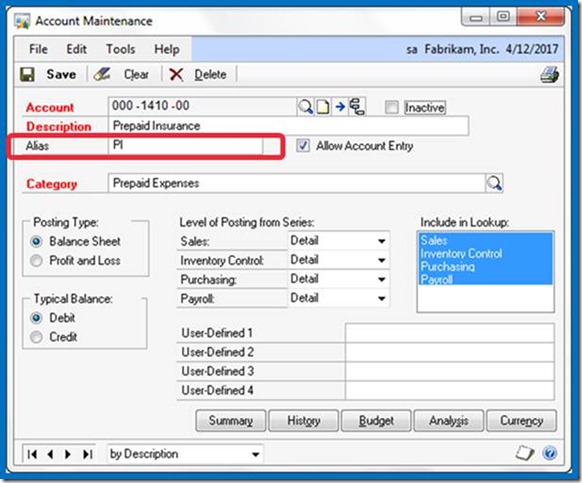
To use the Alias during account entry, select the expansion arrow next to the Account Look up Button or use CTRL Q on the keyboard to open the Account Entry window. Enter the Alias in the Account entry window, and the corresponding account will automatically come into the transaction.

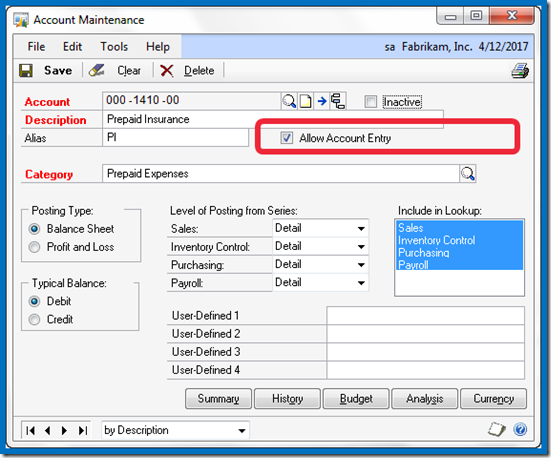
Once the check box is cleared, an attempt to use it will result in a warning dialog and the entry will not be allowed.
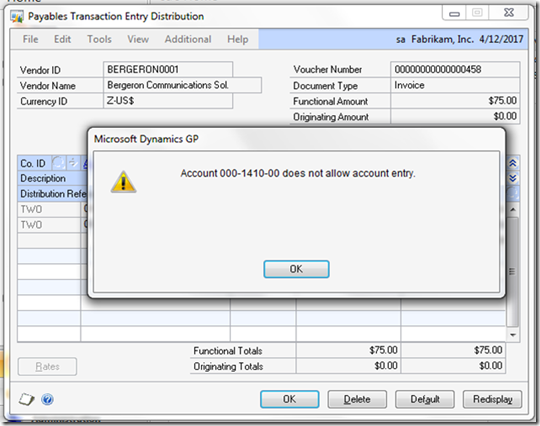

The category assigned to an account determines where the account will appear on the financial statements printed from the Financial Area Page.
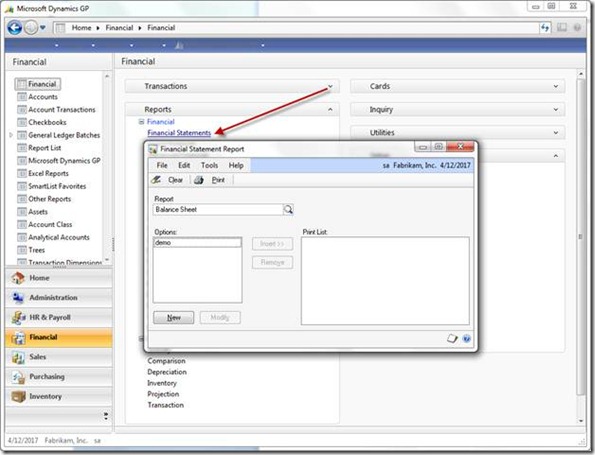
The accounting system would run perfectly even if every account were assigned to the Cash category. Neither FRx nor Management Reporter relies on this setting to determine classification on the financials. Account Category reports CAN be used in financial reporting, and, you can create as many categories as you would like. In addition to creating new categories you can modify the descriptions of the default categories.
Add categories or modify category descriptions on the Account Category Setup window.
Financial > Setup > Category

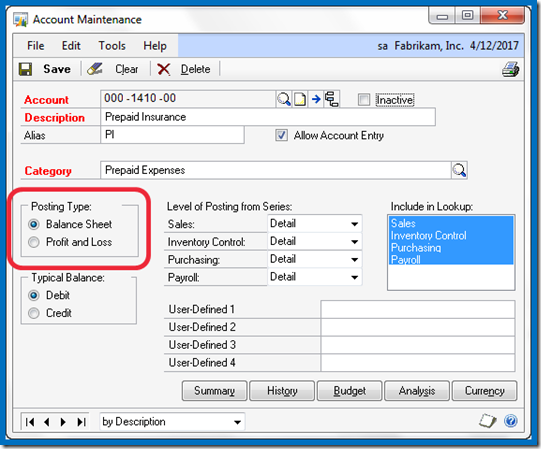
In short, the following are the correct selections for this section regardless of the typical balance from an accounting point of view:
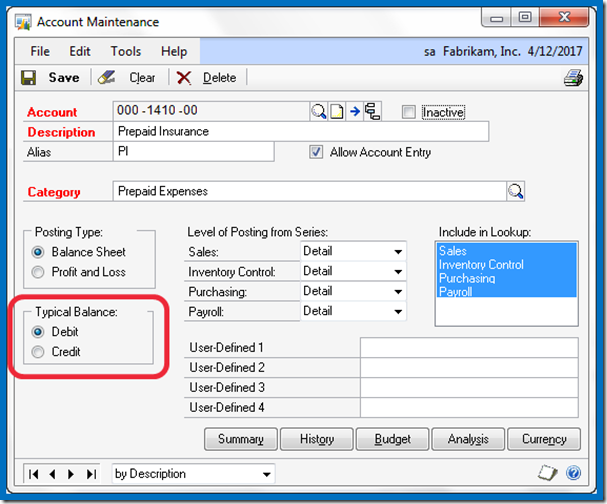

Using the Payables Transaction Entry window as an example, the settings illustrated above would result in a single summarized entry to the Accounts Payable (000-2100-00) account per batch. Whether entries to the other accounts are made in detail or in summary would likewise be controlled by the settings on those individual accounts.
For example, suppose only the Accounts Payable account was set to ‘Summary’ and our batch contained three vouchers. Each voucher contained a debit to the Prepaid Insurance account and a credit to Accounts Payable.
The resulting entry posted to the GL for this batch would be as follows:
Dr. Prepaid Insurance 56.98
Dr. Prepaid Insurance 27.50
Dr. Prepaid Insurance 15.00
Cr. Accounts Payable 99.48

Now that my sales related accounts are marked to be included in the sales look up, my account look up window starts with Accounts Receivable instead of Cash.

The other accounts are readily available by clicking on the View menu and selecting All Accounts.
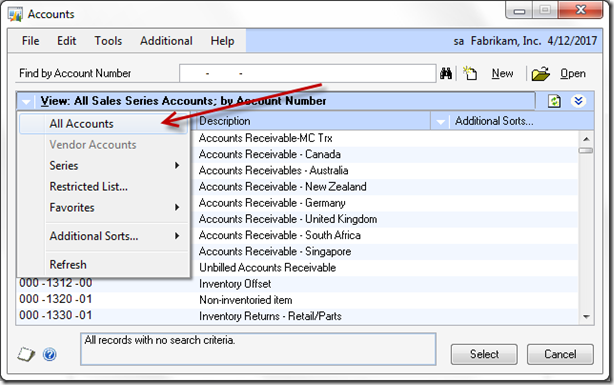
· Inactive – dah, enough said
· Allow Account Entry – uncheck this box
· Include in Look up – unmark all items

Until next post!
· Account Aliasing
· Allow Account Entry
· Account Category
· Posting Type
· Typical Balance
· Level of Posting from Series
· Include in Look up
· Effectively Inactivating an Account
Account Aliasing
Creating an account Alias allows you to speed data entry by creating a Nickname for an account. Instead of having to remember or search for a specific account number. To create an alias, simply add the nickname to the alias field just under the Description field.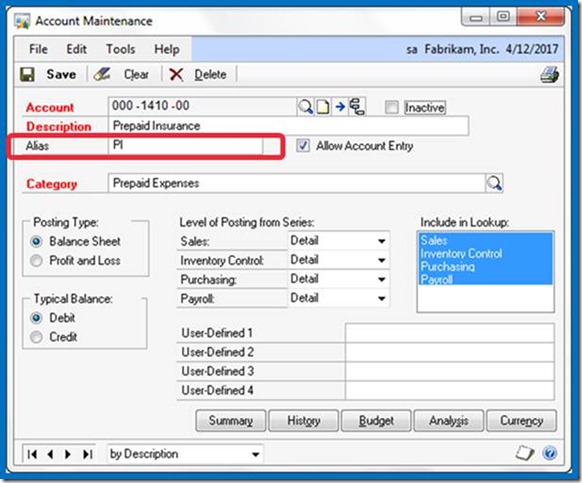
To use the Alias during account entry, select the expansion arrow next to the Account Look up Button or use CTRL Q on the keyboard to open the Account Entry window. Enter the Alias in the Account entry window, and the corresponding account will automatically come into the transaction.

Allow Account Entry Check box
Using this check box can help keep your control accounts in balance with the general ledger. The default setting is checked thereby allowing this account to be selected if it has not defaulted in to a transaction. Therefore, you could make a journal entry directly to the cash account which most likely will create a problem during bank reconciliation. For all of your control accounts – those accounts updated by a subsidiary module – the Allow Account Entry check box should be cleared.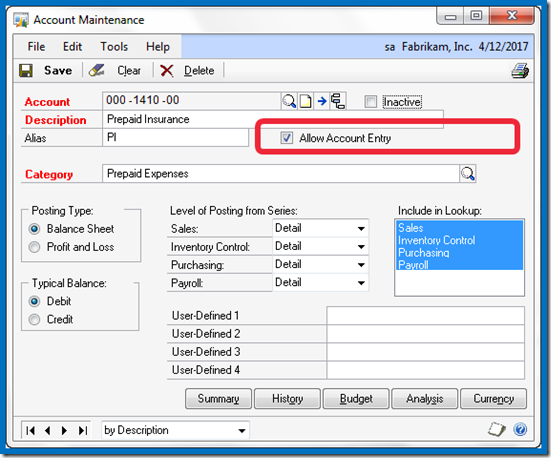
Once the check box is cleared, an attempt to use it will result in a warning dialog and the entry will not be allowed.
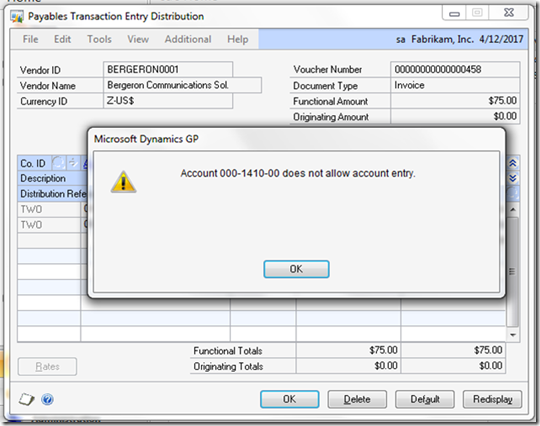
Account Category
This is a required field on the window and is used exclusively by the Advanced Financial Analysis module.
The category assigned to an account determines where the account will appear on the financial statements printed from the Financial Area Page.
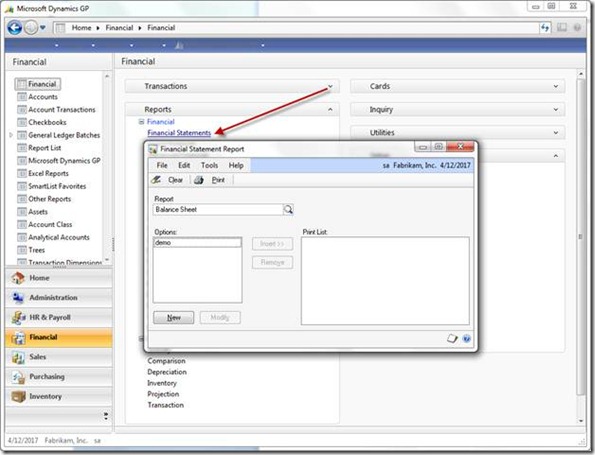
The accounting system would run perfectly even if every account were assigned to the Cash category. Neither FRx nor Management Reporter relies on this setting to determine classification on the financials. Account Category reports CAN be used in financial reporting, and, you can create as many categories as you would like. In addition to creating new categories you can modify the descriptions of the default categories.
Add categories or modify category descriptions on the Account Category Setup window.
Financial > Setup > Category

Posting Type
The posting type determines which accounts are rolled into Retained Earnings during the financial year end close. This setting affects nothing else. As part of your year end close checklist be sure to check each account’s posting type. If you have a beginning balance in an income or expense account after year end close, then the posting type is incorrect. KB article 864913 provides detailed instructions on how to recover from this type of problem.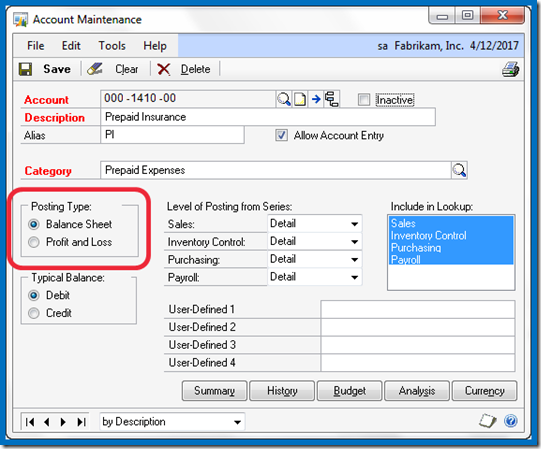
Typical Balance
This setting determines whether the account appears as a positive or negative number on the financial statements. The title is a bit misleading because even though the ‘typical’ balance of the accumulated depreciation account is a credit, the correct setting for purposes of the Account Maintenance window is Debit. Since accumulated depreciation functions as a reduction to an asset account, marking debit causes it to appear negative on the balance sheet. These settings were designed for the Advanced Financial Analysis module, and also control in which column (debit or credit) the cursor defaults during transaction entry.In short, the following are the correct selections for this section regardless of the typical balance from an accounting point of view:
| Account Type | Typical Balance |
| Asset | Debit |
| Liability | Credit |
| Equity | Credit |
| Income | Credit\ |
| Expense | Debit |
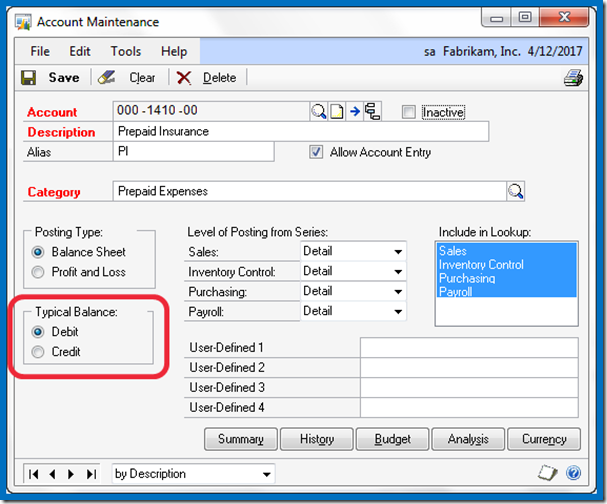
Level of Posting from Series
This setting works in concert with the ‘Create a Journal Entry Per’ option in the Posting Setup window. With ‘Batch’ selected and the ‘Use Account Settings’ check box marked, the system looks to the Account Maintenance window in order to know how to create the journal entry coming up from the subsidiary module.
Using the Payables Transaction Entry window as an example, the settings illustrated above would result in a single summarized entry to the Accounts Payable (000-2100-00) account per batch. Whether entries to the other accounts are made in detail or in summary would likewise be controlled by the settings on those individual accounts.
For example, suppose only the Accounts Payable account was set to ‘Summary’ and our batch contained three vouchers. Each voucher contained a debit to the Prepaid Insurance account and a credit to Accounts Payable.
The resulting entry posted to the GL for this batch would be as follows:
Dr. Prepaid Insurance 56.98
Dr. Prepaid Insurance 27.50
Dr. Prepaid Insurance 15.00
Cr. Accounts Payable 99.48
Include in Look up
If all of your accounts are listed whenever you click on the account look up button, then you haven’t made use of this powerful setting. The default setting marks all of the items (Sales, Inventory Control, Purchasing, and Payroll) and is rarely changed. To illustrate this setting, I’ve taken away the ‘Sales’ setting from all of the accounts except for the accounts I want to appear when I first hit the account look up button. Likewise, I’ve only included ‘Sales’ in the ‘Include in Lookup’ selection for my Sales accounts.
Now that my sales related accounts are marked to be included in the sales look up, my account look up window starts with Accounts Receivable instead of Cash.

The other accounts are readily available by clicking on the View menu and selecting All Accounts.
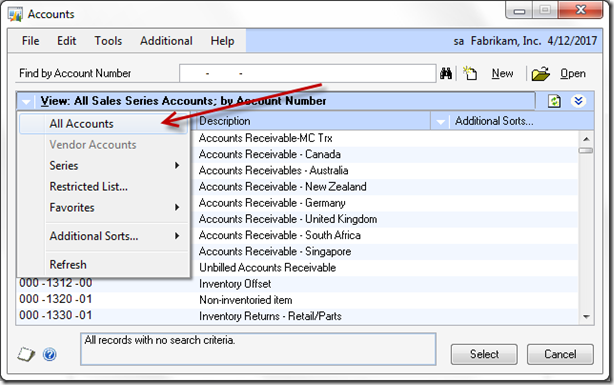
Inactivate that Account for good!
· Inactive – dah, enough said
· Allow Account Entry – uncheck this box
· Include in Look up – unmark all items

Until next post!
- Leslie Vail
Monday, May 9, 2011
Mekorma MICR error message (GP10)
I had a client get the following error when trying to create Payroll checks with the Mekorma MICR module:
Could not load external Get GUID@mdexlib.dll. Mekorma MICR needs to be re-installed on the workstation giving the error. Be sure to install using the MICR *.exe logged in as 'Administrator'
Mekorma did indeed need to be reinstalled. Reinstallation had been required before but I never understood what happened to the mdelib.dll file. Well now we know. The client’s malware detector isolated that file as a threat.
So, if this happens to you, be sure to identify the Mekorma .dlls as ‘friendly’ files.
Until next post!
Leslie
Could not load external Get GUID@mdexlib.dll. Mekorma MICR needs to be re-installed on the workstation giving the error. Be sure to install using the MICR *.exe logged in as 'Administrator'
Mekorma did indeed need to be reinstalled. Reinstallation had been required before but I never understood what happened to the mdelib.dll file. Well now we know. The client’s malware detector isolated that file as a threat.
So, if this happens to you, be sure to identify the Mekorma .dlls as ‘friendly’ files.
Until next post!
Leslie
Subscribe to:
Comments (Atom)
