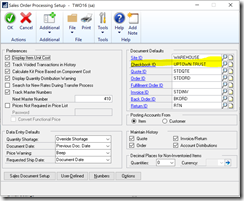So, you’ve changed banks and opened a new account. Now it’s time to create a new checkbook in GP and assign it as the default Checkbook ID. No problem, you’ve got this:
- Create a New GL Account
- Create a New Checkbook ID
- Assign the new Checkbook as the default.
This is where the trouble starts. Where in the world can you set the default company Checkbook ID? The truth is, there is no single place to set the default Checkbook ID. You need to set it in several places if you want to use the same checkbook for all of the modules. Each of the following modules has a default checkbook setting.
- Payables Management
- Receivables Management
- Sales Order Processing
- Payroll
- Bank Reconciliation
Now, you need to check to see if you have any checkbook default identified on the Vendor card or Customer card. When processing a receivables or SOP transaction, GP will look for a checkbook ID at the customer card first. If it doesn’t find one there, it will look to the Receivables Management Setup window or the Sales Order Processing Setup window, depending on what kind of transaction you are entering. For payables, it will look first to the Vendor card and then to the Payables Setup window.
You should never have the same Checkbook ID on a card that you have on the setup window. Let the program do the work for you. Only put a separate Checkbook ID at the card level if you have an exception from your usual checking account.
If you find that you do have a Checkbook ID set on the cards and want to remove it, you can use the Class ID to remove it and then roll down the changes. If you have too many classes to do it manually, or no classes at all, you can use SQL to remove the Checkbook IDs. Your update statements would look similar to those below if you wanted to remove them all.
For Vendors:
UPDATE PM00200 SET CHEKBKID = ''
For Customers:
UPDATE RM00101 SET CHEKBKID = ''
If you are using a third-party product such as Mekorma MICR or BGE Green Payable there will be other places where you’ll need to change the default. Take a look at the setup screens for any add-on products you are using and look for a Checkbook ID setting.
If you find some other places where the Checkbook ID may need to be changed, please leave a comment and I’ll include it in the body of the post.
Live the dream!
Leslie