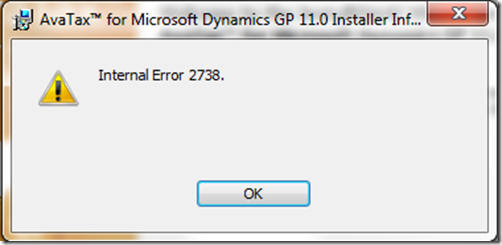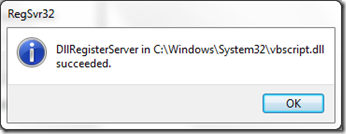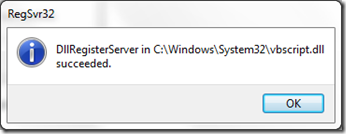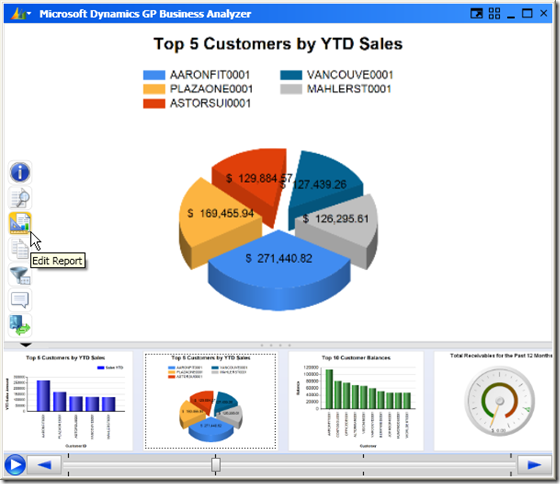Wednesday, December 28, 2011
2012 Tax tables re-released!
Get the new tax tables from PartnerSource: 2012 Tax Tables from PartnerSource
Until next post!
Leslie
Federal W-2 electronic file couldn’t be created
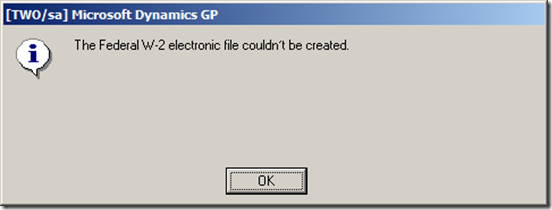
In my world this error message is presented because the path indicated in the File Name field does not exist, or you do not have ‘write’ permission to it.
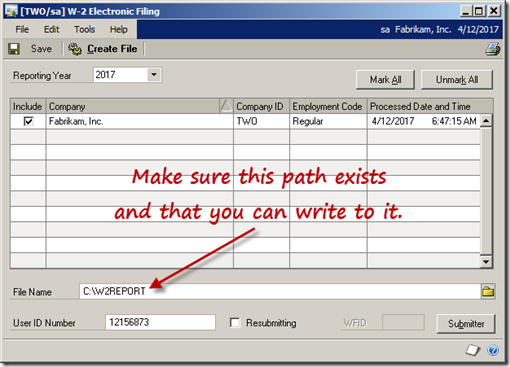
Some of the newer operating systems, like Windows 7, will not let you create files in what they deem to be ‘protected folders’. So what worked last year might not work this year.
Good luck with year-end!
Until next post!
Leslie
Beware the 2012 Tax Tables!
DO NOT USE THEM!
The FICA withholding is set to 6.2% instead of 4.2%. I know how much fun we had last year with this problem, let's not do it again. GP will be issuing new tables this week - those should be correct.
If you have imported the 2012 tables, you can simply change the FICAS tax table to reflect the correct 4.2% rate.
Here's how to change the percentage:
Microsoft Dynamics GP > Setup > System > Payroll Tax
1. Tax Code = FICAS
2. Select the 'Filing Status' button
 |
| Payroll Tax Setup window |
On next window:
3. Filing Status = NA
4. Select the 'Tables' button
 |
| Payroll Tax Setup window |
Type in the new Tax Rate where indicated. You can also update the limit. In the window below, the FICA limit is 106,800. The limit goes up for the 2012 tax year to $110,100.
 |
| Payroll Tax Tables window |
Friday, December 16, 2011
Internal Error 2738
Have you ever started to install a product, think it’s about to install, and then been greeted with:
This happened to me recently (today) while installing the GP2010 version of AvaTax. Specifically AvaTax 11.0.0.0.1.05.
Well, I’ve seen this error many times and have solved it by registering the vbscript.dll. To register the DLL, do the following:
For a 32-bit machine
- First, be sure to close the Windows installer.
- Click Start > All Programs > Accessories
- Right-click on Command Prompt and select Run as Administrator.
- Type cd C:\Windows\System32 and then press Enter.
- Type regsvr32 C:\Windows\System32\vbscript.dll and then press Enter.
- You will hopefully receive the following dialog:
Click OK - Close the command prompt window.
- Restart your computer.
- First, be sure to close the Windows installer.
- Click Start > All Programs > Accessories
- Right-click on Command Prompt and select Run as Administrator.
- Type cd C:\Windows\SysWOW64 and then press Enter.
- Type regsvr32 C:\Windows\SysWOW64\vbscript.dll and then press Enter.
- You will hopefully receive the following dialog:
Click OK - Close the command prompt window.
- Restart your computer.
If Things Go Wrong:
If this doesn’t work, you’ll need to take more aggressive action. After searching the MSDN site and blogs, I found the solution. If you want to read the original article, go to: article on 2738 errors. As it turns out, script-based custom action failures are behind many 2738 (and 2739) errors. If you are a programmer (are you listening Avalara?) it would be best not to use script-based custom actions in an MSI. If you do, you are opening up your users to problems.
The problem is that re-registering the DLL from a regular command prompt writes the registration to HKEY_CURRENT_USER instead of HKEY_CURRENT_MACHINE. Starting with Vista, the Windows Installer will not load and use scripting engines if the registration is written to HKEY_CURRENT_USER. Consequently, re-registering the DLL from a normal user cmd prompt, will not help fix this type of error.
To see if you have this problem – MAKE A BACKUP OF YOUR REGISTRY- and then check for the existence of the key below, and unregister it if it exists in HKEY_CURRENT_USER.
- For a 32-bit machine: HKCU\SOFTWARE\Classes\CLSID\{ B54F3741-5B07-11CF-A4B0-00AA004A55E8}
- For a 64-bit machine: HKCU\SOFTWARE\Classes\Wow6432Node\CLSID\{B54F3741-5B07-11CF-A4B0-00AA004A55E8}
- First, be sure to close the Windows installer, and then MAKE A BACKUP OF YOUR REGISTRY. After the backup is complete, continue the listed steps.
- Click Start > All Programs > Accessories
- Right-click on Command Prompt and select Run as Administrator.
- For a 32-bit machine type in the following command:
reg delete "HKCU\SOFTWARE\Classes\CLSID\{B54F3741-5B07-11CF-A4B0-00AA004A55E8}" /f - For a 64-bit machine type in the following command:
reg delete "HKCU\SOFTWARE\Classes\Wow6432Node\CLSID\{B54F3741-5B07-11CF-A4B0-00AA004A55E8}" /f
I hope this helps someone with this delightful dialog:
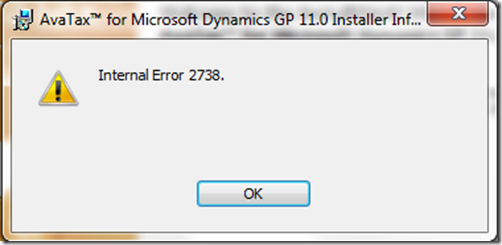
Until next post!
Leslie
Tuesday, December 6, 2011
Demystify Monthly Maintenance Routines Transcript
I took a copy of the transcript and matched up the questions with the answers the best I could.
If you weren’t able to attend the session ‘live’, I hope you can listen to the recorded session that will be available next week.
It’s a great conference with some very fun and informative sessions!
Enjoy!
Sheila Jefferson-Ross (12/06/2011 12:43:33 PM):Why should you wait to move transactions to History in Receivables? Is there a benefit?
Leslie Vail (12/06/2011 1:13:08 PM):Sheila: why wait to move transaction to history. For AR, you cannot get them back to open if you need to void or modify, or bounce a check. added info: When you move trx to history, you will also clean up the Apply window. The Apply window lists transactions in the Open table only. If you don't archive, this list can become quite unwieldy.
Stephanie Cole (12/06/2011 12:45:03 PM):What can you do if you have moved an accounts receivable transaction to history and need to change the application?
Leslie Vail (12/06/2011 1:13:44 PM):Stephanie: There is a tool called Unapply RM that you can buy. it's part of the PSTL tools
Barb Schroth (12/06/2011 1:04:21 PM):Will these slides be available anywhere?
Leslie Vail (12/06/2011 1:14:01 PM):Barb: yes, the slides are available
Hal Steinkopf (12/06/2011 1:06:48 PM):A "print only" option to preview what will happen seems so logical for all routines/utilities. Is there some operational reason that it is not available for all of them?
Leslie Vail (12/06/2011 1:14:31 PM):Hal: I agree 1000%. Different programmers are about all that I can come up with.
Sheila Jefferson-Ross (12/06/2011 1:08:33 PM):Can any user access PSTL once installed or do they have to login as 'sa'?
Leslie Vail (12/06/2011 1:15:02 PM):Sheila: you have to log in as ‘sa’ to run any PSTL tool. Of course, normal security also applies
Laura O'Loughlin (12/06/2011 1:09:23 PM):did you say the gl year end utility deletes active, but unused accounts orjust inactive
Leslie Vail (12/06/2011 1:15:24 PM):Laura: it deletes inactive accounts that have never been used
Beat Bucher (12/06/2011 1:12:27 PM):My current users have kept 3 years worth of POP transactions in the work tables...
Leslie Vail (12/06/2011 1:15:48 PM):Beat: Boy, their lookups and reports must be slow. Why?
Hal Steinkopf (12/06/2011 1:13:00 PM):Leslie, are you chatting with us or are we chatting among ourselves?
Leslie Vail (12/06/2011 1:16:10 PM):Hal: I'm here, just moving through the quesitons
Ladd Sustar (12/06/2011 1:13:03 PM):Good job. thank you for the information.
Sheila Jefferson-Ross (12/06/2011 1:13:08 PM):Moving PO's to history can be done more often than 3 years. They are only moved to history and can viewed at any time.
Mariano Arias (12/06/2011 1:13:13 PM):Thank you Leslie ... Regards from Mexico!!!
Brenda Haynes (12/06/2011 1:13:32 PM):Hi Leslie: Is it only on Receivables that checklinks should be run over and over until it clears?
Leslie Vail (12/06/2011 1:16:45 PM):Brenda: no, all of them should run until clear
Ladd Sustar (12/06/2011 1:14:09 PM):i have done this on other modules as well - rerun of checklinks
Hal Steinkopf (12/06/2011 1:15:46 PM):Different programmers is a mighty poor excuse for inconsistencies in a product. I will put heat on microsoft to clean that up and encourage others to do same.
Leslie Vail (12/06/2011 1:17:03 PM):Hal: Here here!
Tom Johnson (12/06/2011 1:16:12 PM):Similar to Beat's question, is there a recommended interval for running Paid Trx Removal on RM? Is there any issue with never moving open trx to history?
Leslie Vail (12/06/2011 1:17:32 PM):Tom: never moving to history is a problem if you print statements.
Beat Bucher (12/06/2011 1:16:22 PM):I really have no idea... I told them to keep at max the current year worth of POP documents..
Sheila Jefferson-Ross (12/06/2011 1:16:58 PM):If you don't move your paid transactions to history in AR you will have incredibly slow reports - trial balance, statements etc...
Sonny Pawchuk (12/06/2011 1:17:01 PM):Do you have any hints with Analytical Accounting, Running the Check links on that module always provides interesting errors/results and running a year end with the module still intimidates me (because there always seems to be a possibility of loosing AA data). Trying to run any AA process in a test company never seems to work.
Beat Bucher (12/06/2011 1:17:09 PM):I think the move to history should be part of the month end activities, but purchasing doens't really have one..
Leslie Vail (12/06/2011 1:18:43 PM):All: I don't know what the reluctance is to moving to history. Back many years ago you couldn't reprint a PO in history. But today that is not a problem
Sheila Jefferson-Ross (12/06/2011 1:19:21 PM):Leslie - can you copy a PO that has been moved to history?
Leslie Vail (12/06/2011 1:24:26 PM):Sheila: you can copy open or history POs
Beat Bucher (12/06/2011 1:19:28 PM):I think it's a remaining of 'old' business processes that were never challenged... :-)
Hal Steinkopf (12/06/2011 1:19:53 PM):...and records in history will really speed up processing of SmartLists, NavigationLists, inquiries, etc when done on "Current"/open records
Tom Johnson (12/06/2011 1:20:00 PM):I personally don't have a problem with moving data to history....it's all the other people. Isn't that always the case?
Leslie Vail (12/06/2011 1:20:21 PM):Tom: darned all of those other people :)
Hal Steinkopf (12/06/2011 1:22:01 PM):Thank you Leslie - a very informative session! ...and with just enough detail (and not too much) to keep my interest.
Leslie Vail (12/06/2011 1:22:28 PM):Hal: thank you very much.
Sheila Jefferson-Ross (12/06/2011 1:22:26 PM):On the topic of Mass Deleting of Vendors - I just ran a SQL script that changed the vendor status to Temporary if they had not had any checks cut since 2006 and their current balance was zero. This saved a huge amount of time in changing all those vendor cards manually and now they can review their list of Temp vendors before using the Mass Delete.
Beat Bucher (12/06/2011 1:22:40 PM):Hey Leslie, thanks anyway for the presentation... didn't got everything because I was distracted by some urgent user calls :-(.. will recope with the recorded sessions.
Leslie Vail (12/06/2011 1:23:04 PM):Nice to see you again Beat!
Beat Bucher (12/06/2011 1:23:17 PM):Sheila, would you mind to share the quick script ?
Gabriel Vegas (12/06/2011 1:23:27 PM):Gracias por la sesion , bastante interesante
Beat Bucher (12/06/2011 1:23:48 PM):Me too :-p
Sheila Jefferson-Ross (12/06/2011 1:23:53 PM):How about I send it to Leslie and she can post it on her blog for all to see. Would that be something you would like Leslie?
Laura Vance (12/06/2011 1:24:03 PM):Yes, it was very helpful. Thanks for the info
Beat Bucher (12/06/2011 1:24:04 PM):YES !!
Brenda Haynes (12/06/2011 1:24:33 PM):That script would be great. Thanks.
Leslie Vail (12/06/2011 1:24:42 PM):Sheila: sure, bring it on
Sheila Jefferson-Ross (12/06/2011 1:25:17 PM):I'll put it together for you. Has everyone seen Leslie's blog? Can you share your blog address Leslie?
Beat Bucher (12/06/2011 1:25:20 PM):See you in Houston :-) and have a great time in the mean.
Leslie Vail (12/06/2011 1:25:50 PM):if you search for the Dynamics Confessor (corny I know) it will come up
Hal Steinkopf (12/06/2011 1:25:52 PM):and you can then convert the concept in that script to a view in your company database and then create a smartlist (with possible reminder) of all those vendors who qualify (obviously without the update effect).
Beat Bucher (12/06/2011 1:26:11 PM):http://dynamicsconfessions.blogspot.com/
Leslie Vail (12/06/2011 1:26:22 PM):Thanks Beat!
Beat Bucher (12/06/2011 1:26:27 PM):no Pb
Sheila Jefferson-Ross (12/06/2011 1:27:00 PM):You're the best Leslie. Talk soon!
Leslie Vail (12/06/2011 1:27:18 PM):Thank you thank you!!!!
Maryana Estrada (12/06/2011 1:27:38 PM):Thanks a lot Leslie! :D
Leslie Vail (12/06/2011 1:29:32 PM):You are all very welcome. I am so glad you came!
Friday, November 11, 2011
Reconciling Inventory, what really happens?
The Inventory files involved in the reconcile are:
- Purchase Receipts (IV10200)
- Purchase Receipts Detail (IV10201)
- Item Master (IV00101)
- Item Serial Number Master (IV00200)
- Item Quantity Master (IV00102)
- Item Lot Number Master (IV00300)
- Item Vendor Master (IV00103)
- Inventory Transaction Amounts Work (IV10001)
- Inventory Serial and Lot Numbers Work (IV10002)
- Item Site Bin Master (IV00112)
- Inventory Transaction Bin Quantities Work (IV10003)
- Inventory Transaction Bin Quantities History (IV30302)
The files outside of inventory that may be involved are as follows:
- Purchase Order Line (POP10110)
- Purchasing Receipt Line Quantities (POP10500)
- Sales Transaction Amounts Work (SOP10200)
- Sales Serial/Lot Work and History (SOP10201)
- Invoicing Transaction Amounts Work (IVC10101)
- Invoicing Serial and Lot Number Work (IVC10102)
- The quantities are reconciled first between the Purchase Receipts and the Item Serial Number Master file.
- Then the Purchase Receipts and Item Lot Number Master files are reconciled.
- At this point, the quantities are reconciled between the Purchase Receipts file and Item Quantity Master file
- Reallocating of Inventory Transaction Amounts Work, Inventory Serial and Lot Numbers Work, Sales Transaction Amounts Work, Sales Serial/Lot Work and History, Invoicing Transaction Amounts Work and Invoicing Serial and Lot Number Work tables is done next.
- The On Order quantities are determined for the Item Quantity Master and Item Vendor Master tables by comparing them to the Purchase Order Line and Purchasing Receipt Line Quantities tables.
- The last step in the reconcile is to reconcile the quantities on each of the items’ individual quantity location records to the total quantity record for that same item.
I created a picture for my slides:
I hope this is helpful!
Live the Dream!
Leslie Vail
Thursday, August 4, 2011
Recording a Rebate from a Vendor
You get a check in the mail!
Let’s say you buy enough office supplies to get a $100.00 cash reward from Advanced Office Systems. They send you a $100.00 check. You could create a deposit in the Bank Rec module, but then you wouldn’t have a record of your good fortune with the vendor.
To record this $100.00 check and keep it linked to the vendor, use the Document Type Return in Payables Transaction Entry.
Put the amount of the refund in the Returns field and in the Check field. When you post the transaction, you will have evidence of it in the vendor record and the check will be waiting for you to deposit in the check register.

The $100.00 check is waiting to be deposited.

How do you apply it to a credit memo?
A kind user of the Community asked how to handle receiving the cash after they had already entered a credit document in anticipation of a credit or refund. My advice in this situation is to simply void the credit and re-enter it as a refund as described above.
Please let me know if you have more ideas!
Until next post!
Leslie Vail
leslievail@earthlink.net
Tuesday, May 24, 2011
Notable settings on the Account Maintenance Window
· Account Aliasing
· Allow Account Entry
· Account Category
· Posting Type
· Typical Balance
· Level of Posting from Series
· Include in Look up
· Effectively Inactivating an Account
Account Aliasing
Creating an account Alias allows you to speed data entry by creating a Nickname for an account. Instead of having to remember or search for a specific account number. To create an alias, simply add the nickname to the alias field just under the Description field.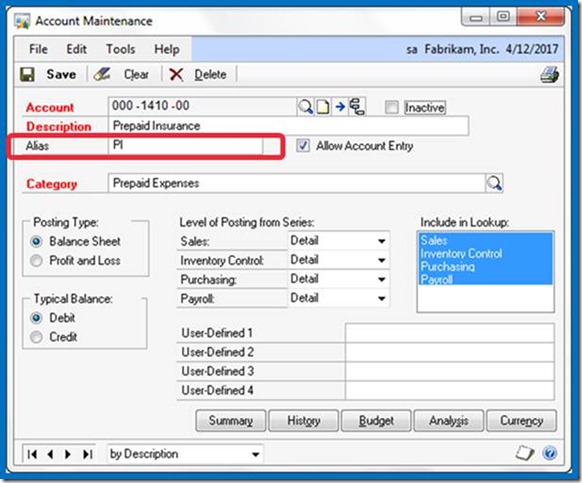
To use the Alias during account entry, select the expansion arrow next to the Account Look up Button or use CTRL Q on the keyboard to open the Account Entry window. Enter the Alias in the Account entry window, and the corresponding account will automatically come into the transaction.

Allow Account Entry Check box
Using this check box can help keep your control accounts in balance with the general ledger. The default setting is checked thereby allowing this account to be selected if it has not defaulted in to a transaction. Therefore, you could make a journal entry directly to the cash account which most likely will create a problem during bank reconciliation. For all of your control accounts – those accounts updated by a subsidiary module – the Allow Account Entry check box should be cleared.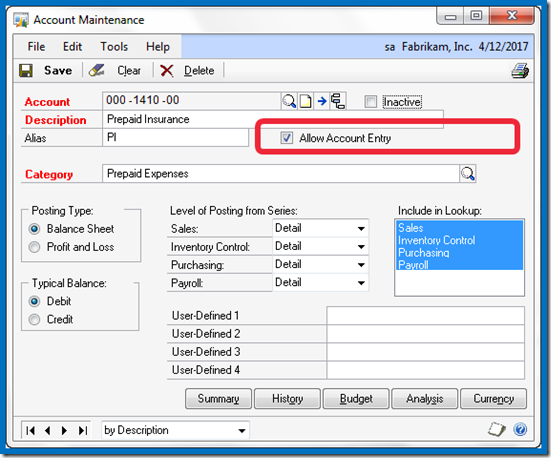
Once the check box is cleared, an attempt to use it will result in a warning dialog and the entry will not be allowed.
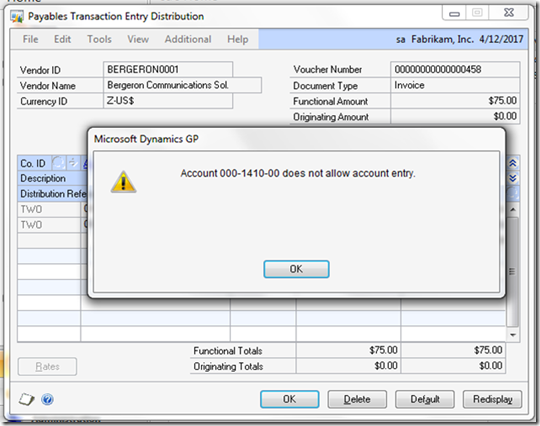
Account Category
This is a required field on the window and is used exclusively by the Advanced Financial Analysis module.
The category assigned to an account determines where the account will appear on the financial statements printed from the Financial Area Page.
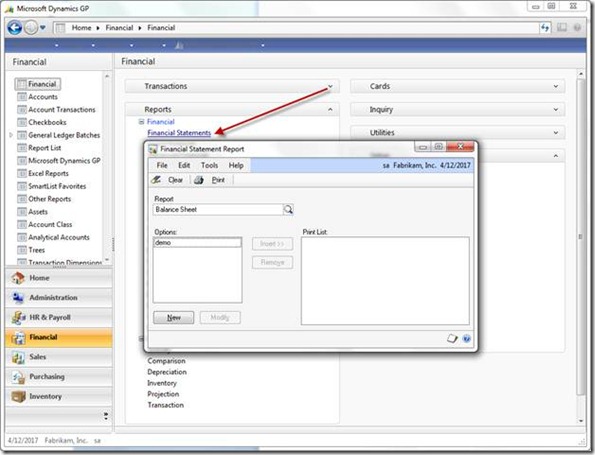
The accounting system would run perfectly even if every account were assigned to the Cash category. Neither FRx nor Management Reporter relies on this setting to determine classification on the financials. Account Category reports CAN be used in financial reporting, and, you can create as many categories as you would like. In addition to creating new categories you can modify the descriptions of the default categories.
Add categories or modify category descriptions on the Account Category Setup window.
Financial > Setup > Category

Posting Type
The posting type determines which accounts are rolled into Retained Earnings during the financial year end close. This setting affects nothing else. As part of your year end close checklist be sure to check each account’s posting type. If you have a beginning balance in an income or expense account after year end close, then the posting type is incorrect. KB article 864913 provides detailed instructions on how to recover from this type of problem.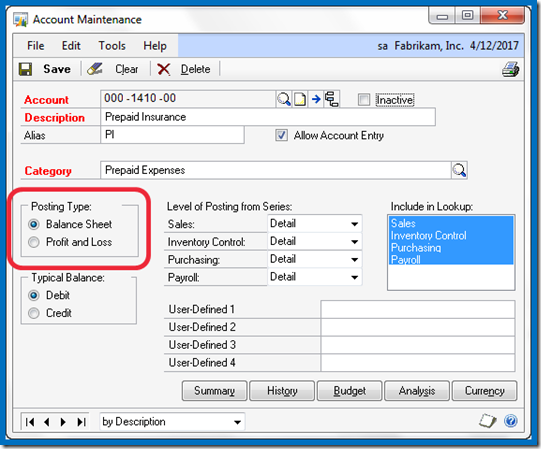
Typical Balance
This setting determines whether the account appears as a positive or negative number on the financial statements. The title is a bit misleading because even though the ‘typical’ balance of the accumulated depreciation account is a credit, the correct setting for purposes of the Account Maintenance window is Debit. Since accumulated depreciation functions as a reduction to an asset account, marking debit causes it to appear negative on the balance sheet. These settings were designed for the Advanced Financial Analysis module, and also control in which column (debit or credit) the cursor defaults during transaction entry.In short, the following are the correct selections for this section regardless of the typical balance from an accounting point of view:
| Account Type | Typical Balance |
| Asset | Debit |
| Liability | Credit |
| Equity | Credit |
| Income | Credit\ |
| Expense | Debit |
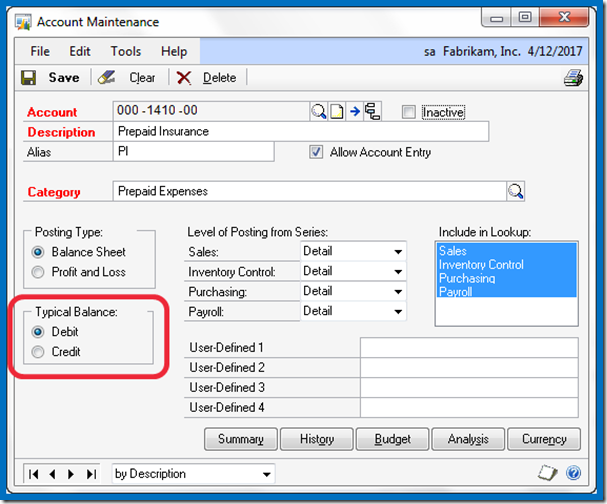
Level of Posting from Series
This setting works in concert with the ‘Create a Journal Entry Per’ option in the Posting Setup window. With ‘Batch’ selected and the ‘Use Account Settings’ check box marked, the system looks to the Account Maintenance window in order to know how to create the journal entry coming up from the subsidiary module.
Using the Payables Transaction Entry window as an example, the settings illustrated above would result in a single summarized entry to the Accounts Payable (000-2100-00) account per batch. Whether entries to the other accounts are made in detail or in summary would likewise be controlled by the settings on those individual accounts.
For example, suppose only the Accounts Payable account was set to ‘Summary’ and our batch contained three vouchers. Each voucher contained a debit to the Prepaid Insurance account and a credit to Accounts Payable.
The resulting entry posted to the GL for this batch would be as follows:
Dr. Prepaid Insurance 56.98
Dr. Prepaid Insurance 27.50
Dr. Prepaid Insurance 15.00
Cr. Accounts Payable 99.48
Include in Look up
If all of your accounts are listed whenever you click on the account look up button, then you haven’t made use of this powerful setting. The default setting marks all of the items (Sales, Inventory Control, Purchasing, and Payroll) and is rarely changed. To illustrate this setting, I’ve taken away the ‘Sales’ setting from all of the accounts except for the accounts I want to appear when I first hit the account look up button. Likewise, I’ve only included ‘Sales’ in the ‘Include in Lookup’ selection for my Sales accounts.
Now that my sales related accounts are marked to be included in the sales look up, my account look up window starts with Accounts Receivable instead of Cash.

The other accounts are readily available by clicking on the View menu and selecting All Accounts.
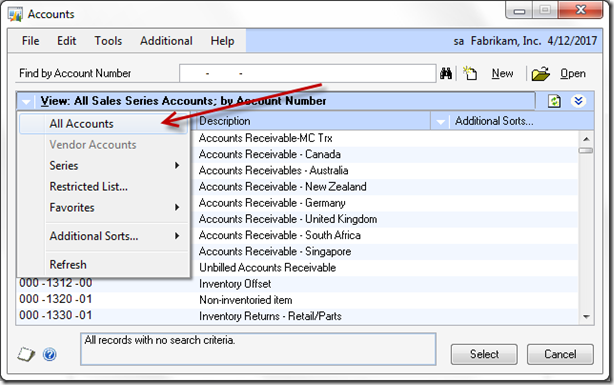
Inactivate that Account for good!
· Inactive – dah, enough said
· Allow Account Entry – uncheck this box
· Include in Look up – unmark all items

Until next post!
- Leslie Vail
Monday, May 9, 2011
Mekorma MICR error message (GP10)
Could not load external Get GUID@mdexlib.dll. Mekorma MICR needs to be re-installed on the workstation giving the error. Be sure to install using the MICR *.exe logged in as 'Administrator'
Mekorma did indeed need to be reinstalled. Reinstallation had been required before but I never understood what happened to the mdelib.dll file. Well now we know. The client’s malware detector isolated that file as a threat.
So, if this happens to you, be sure to identify the Mekorma .dlls as ‘friendly’ files.
Until next post!
Leslie
Friday, April 29, 2011
Dexterity I class scheduled for May 16th - 20th, 2011 will be running as scheduled
Come join us in Orlando for Dexterity Basics training.
The Dex I class is being held at the facility of Integrated Business Group (IBG). IBG is a Certified Partner for Learning Resources and have the best classrooms I have ever seen. Comfortable chairs and lots of room to spread out!
For more information and to register call Roxanna Alvarez @ 407-677-0370 or e-mail her directly ralvarez@ibgnet.com.
Date and Location:
- When: May 16th – May 20
- Where: Orlando Florida
A synopsis of the class is below this post.
I hope to see you there!
Until Next Post!
Leslie Vail
Dexterity I – Product Fundamentals
Synopsis:
Dexterity Product Fundamentals will teach you about the development environment used to build the Microsoft Dynamics GP family of products. This course will provide you with the foundation you need to build integrated, database-independent applications. In addition, you will learn how to provide powerful application functionality for Microsoft Dynamics GP.
By actively participating in these classes, you should learn:
Basic programming techniques used by Microsoft Dynamics GP to develop their core modules.
- How to modify existing Dynamics GP forms and reports in order to make customizations for customers.
- How to develop add-on applications that will interact with the Dynamics GP products to meet specific requests by customers.
- How to package and ship your dictionary allowing Microsoft Dynamics GP to make updates to Dynamics GP without affecting the developer's dictionary.
- How to register your product with Microsoft Dynamics GP using a unique Product ID to ensure no duplication of add-on applications with the same name.
- How to develop add-on applications that will "look and feel" like Dynamics GP and provide seamless interface between the applications to ensure a professional finished product.
- How to use object triggers, which are scripts in your applications that are invoked by events in Dynamics GP, allowing several developers to deliver enhancements to the same Dynamics GP form.
Customers or Partners who will be customizing or building add-on or standalone applications to integrate with the Microsoft Dynamics GP products.
General Prerequisites:
Prior to attending the course, it is highly recommended that students prepare for the course by going through the Dexterity Quick Start reference manual and working through the lessons in that manual. The Quick Start manual is located on the second CD of Dynamics GP and can be found under the Help-Online Manuals option from within Dexterity. Also, necessary is knowledge of basic programming concepts.
Price: $2,995 for 5 day course
Accepted Payment Methods: Check, Visa, MasterCard, American Express
Thursday, April 28, 2011
Granting Security to Basic Information and Navigation Windows
On the Navigation Pane, select the Administration Series button to launch the Administration Area Page.
On the Administration Area Page, navigate to the Setup Content Pane and then the System menu. Select Security Roles from the System menu and the Security Role Setup window will open.
Select from Icon | Select from Button |
 | 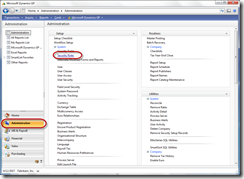 |
On the Security Role Setup window select each user’s Role ID, scroll down to the DEFAULTUSER Security Task ID and select it. This will grant access to a variety of navigation and lookup windows. Save this record and move on to the next applicable User Role ID. For versions prior to GP2010 there is no utility to copy security between users.

Until next post!
Leslie
Monday, April 25, 2011
GP 2010 R2 – Ready to Download!
It’s HERE!
The covers have been pulled off of the newest version of Dynamics GP. Some fabulous new features have been added that really make it worth your time to install. Links to all of the download are at the bottom of this post.
Take a look at some of the R2 updates to Foundation alone:
Business Analyzer - this is the absolute COOLEST!
You can use Business Analyzer to help you make business decisions by viewing
Microsoft Dynamics GP reports from your desktop. The following illustration
shows Business Analyzer from your desktop.
Home Page - Viewing multiple metrics
Multiple metrics can be displayed in your home page. You also can create your own
metrics to display in your home page.
Sending reports in e-mail messages
You can send most reports in an e-mail message if you’re using a MAPI compliant email
service. All reports sent in an e-mail will be sent in HTML format, which
doesn’t require any other setup procedures. The recipient of the report must be
using Internet Explorer 7 or higher to view the e-mailed report, but no additional
setup is required.
To send a report in an e-mail, you first must set up a report option. Then, you can set
up e-mail options for each report option. Those settings, which include recipients
for the e-mail and settings for embedding or attaching the report are saved with the
report option and you’ll be able to send updated reports to the same recipients.
Sending customized messages
You can create predefined messages to send to your customers and vendors. These
messages can be assigned to the documents that you want to send in e-mail so all
customers or vendors receive the same message for selected documents. For
example, you can send a promotional message to your customers when sending
sales quotes in e-mail. You also can assign a specific message to an individual
customer or vendor. For example, you can send a holiday greeting message to a
customer. When you create a message, you can enter an e-mail address so your
customer or vendor can reply to your e-mail.
You can customize your messages by adding fields that are associated with a
document type. For example, a message can be personalized to address each
customer or vendor by name. You could add the due date for a sales invoice in a
message or the PO number for a purchase order. You also can copy the message
information from an existing message ID to a new message ID.
Viewing Reporting Services metrics
You can use Microsoft® SQL Server® Reporting Services 2008 or Reporting Services
2008 R2 to display graphical representations of Microsoft Dynamics GP data in the
metrics area of your home page. Reporting Services metrics appear in the SQL
Reporting Services Report list.
Viewing additional information
If you want to analyze data in a Reporting Services 2008 or Reporting Services R2
metric displayed in your home page, you can click a data point in the metric to open
a detailed report for additional information. If you want to view additional data in
the detailed report, you can click certain data fields to open the maintenance or
inquiry window related to that data field.
Modifying a metric – At Last!
If you are using Report Builder 3.0 or Report Builder 2.0, you can open the Microsoft
SQL Server Report Builder window from the Metrics Detail window to modify SQL
Server Reporting Services metrics and KPIs (key performance indicators). SQL
Server Reporting Services R2 also must be installed and set up to use with Microsoft
Dynamics GP.
Opening a metric in Report Viewer
If you are using Reporting Services 2008 or Reporting Services 2008 R2 to display
metrics, you can click the View icon to display a metric in Report Viewer.
Installation and deployment features
Electronic Funds Transfer (EFT) for Receivables Management is installed along with
Microsoft Dynamics GP instead of as a separately selectable Microsoft Dynamics GP
feature.
Human Resources and Payroll Suite
This is now installed as a separately selectable Microsoft Dynamics GP feature instead as an additional component.
When deploying Reporting Services reports using the Microsoft SQL Server
Reporting Services Wizard, you can deploy reports to either Native mode (SQL Server Reporting Services) or SharePoint® mode.
You can deploy Reporting Services reports and Excel reports using Microsoft
Dynamics GP Utilities. After creating the system database or company database,
you can select which reports to deploy and the location to deploy the reports to.
Instead of selecting the series that you want to deploy reports for, reports for the
components that you have installed are deployed. If you are upgrading a company,
the deployed reports are automatically upgraded. In previous releases of Microsoft
Dynamics GP, you had to use a separate wizard to deploy SRS reports and a
separate wizard to deploy Microsoft Excel reports to Microsoft SharePoint.
If you aren't ready to deploy reports using Microsoft Dynamics GP Utilities, you can
deploy reports using the Report Tools Setup window in Microsoft Dynamics GP.
You can use the Report Tools Setup window to redeploy reports or deploy reports to
a different location.
List Performance Enhancements YAY! WOO HOO!
List views provide a view of your data that you can customize in a variety of ways.
In Microsoft Dynamics GP 2010 R2, improvements were made to the speed at which
the information is displayed, enabling you to spend your time using the list rather
than waiting for it to display.
Report deployment
You can deploy SQL Services Reporting Services reports and Microsoft Excel report
using the Report Tools Setup window in Microsoft Dynamics GP. You also can use
the window to redeploy reports or deploy reports to a different location.
SmartList Builder Publish multiple Excel reports at once
You can use the new Bulk Deploy Excel Reports window and select multiple Excel
reports to publish at once, rather than publishing them individually.
SmartList Builder Set the default column order in SmartList Builder
You can define default column order using SmartList Builder so that the SmartList
is displayed with the columns in the order you want when it is first opened. A new
window, Default Column Order is added to SmartList Builder for determining the
column order.
SmartList Builder Drill Down to Extender and SmartLists
You can use the Drill Down Builder to create drill downs from Microsoft Dynamics
GP, SmartLists and Extender. A Dynamics GP Form drill down opens a Microsoft
Dynamics GP form and sets values on the form. A SmartList drill down opens a
SmartList and sets search parameters. An Extender drill down opens an Extender
Form or Detail Form and sets the values of the ID fields.
SmartList Builder Multicompany Excel Reports in a Single Excel Worksheet
You can add data from multiple companies into a single Excel Worksheet. In
addition, you can add the Company ID and/or Name to each line so that you can
see which company the data came from.
SmartList Builder Update Multiple field settings at one time
You have the ability to modify field options for multiple fields with the same field
type at once instead of one at a time. For example, you can select display options
such as currency symbols and percentage signs and mark several fields to display
the option for using the Set Field Options window.
Add Microsoft Dynamics GP forms to Extender menus
You can add Microsoft Dynamics GP forms to Extender menus using the Add
Dynamics GP Forms window allowing additional flexibility to the menus you
create.
Unified Communications and Office Communicator 2007 functionality was added. This functionality is also available using the Linked Lookup fields on Extender windows and forms, detailed forms, and extra windows.
Copy lists in Extender
You can copy list field items from one form or window to another one. The Copy
List Items window shows all the lists defined in Extender, so you can choose which
list to copy from; then, select all or individual list items to copy. In addition, you can
append the list you copy to the existing list items.
Matched Table Enhancements
In the Matched Tables window, you have new Table Description fields to help
identify the tables, and the ability to include fields that don't appear in both
matched tables.
GET YOUR COPY NOW!
PartnerSource
Product Release Downloads for Microsoft Dynamics GP 2010
Word Template Generator for Microsoft Dynamics GP 2010 R2
Service Pack, Hotfix, and Compliance Update Patch Releases for Microsoft Dynamics GP 2010
Software Development Kit (SDK) for Microsoft Dynamics GP 2010
Software Development Kit (SDK) for Visual Studio Tools for Microsoft Dynamics GP 2010
Software Development Kit (SDK) for Web Services for Microsoft Dynamics GP 2010
Software Development Kit (SDK) for Workflow for Microsoft Dynamics GP 2010
Service Packs and Hotfixes for eConnect for Microsoft Dynamics GP 2010
Service Packs and Hotfixes for Web Services for Microsoft Dynamics GP 2010
Service Packs and Hotfixes for Integration Manager for Microsoft Dynamics GP 2010
Service Packs and Hotfixes for Workflow for Microsoft Dynamics GP 2010
Service Packs and Hotfixes for Personal Data Keeper for Microsoft Dynamics GP 2010
CustomerSource
Product Release Downloads for Microsoft Dynamics GP 2010
Service Pack, Hotfix, and Compliance Update Patch Releases for Microsoft Dynamics GP 2010
Software Development Kit (SDK) for Microsoft Dynamics GP 2010
Software Development Kit (SDK) for Visual Studio Tools for Microsoft Dynamics GP 2010
Software Development Kit (SDK) for Web Services for Microsoft Dynamics GP 2010
Software Development Kit (SDK) for Workflow for Microsoft Dynamics GP 2010
Service Packs and Hotfixes for eConnect for Microsoft Dynamics GP 2010
Service Packs and Hotfixes for Web Services for Microsoft Dynamics GP 2010
Service Packs and Hotfixes for Integration Manager for Microsoft Dynamics GP 2010
Service Packs and Hotfixes for Workflow for Microsoft Dynamics GP 2010
Service Packs and Hotfixes for Personal Data Keeper for Microsoft Dynamics GP 2010
Until next post!
Leslie Vail
Upgrade to 2010 R2?
I had no problem with a clean install of R2. When I tried to update a current installation I received the set of errors listed below right after the ‘Install Microsoft . . . ‘ was selected. Any ideas?
Until next post!
Leslie
Friday, April 15, 2011
Watch David Musgrave's Moves on You Tube!!
 |
| David Musgrave |
Here's the scene - the Convergence Reception reaches a fevered pitch, the music starts to pound, and then David breaks loose with some moves all his own!
The Coca Cola Museum in Atlanta was the 'Place to Be' on Tuesday night (April 12, 2011) where Musgrave moved to the beat in a way that was nothing less than astonishing. Sheila Jefferson-Ross, always ready with a camera, captured this legendary display for your viewing pleasure.
Watch, as David reveals yet another of his hidden talents!
Be sure to post your comments so that David can see how much you support him in pursuing a place on "Australia's Got Talent!" See the video here
Enjoy! Until next post!
Leslie Vail
Tuesday, April 12, 2011
SOP order and POP document in the same order
Yesterday I was asked if it was possible for the PO created from a SOP document to retain the line item order of the PO. Their customer matched up the invoice with their PO when approving the bill. You certainly don't want any delay in receiving our customer's payment, so having the two documents match is essential.
The answer, yes you can!
Microsoft Professional Services sells a tool that will cause the PO to be created in the same line item order as the SOP document that created it. At last call the tool was a mere $500. This tool is not on the regular GP product offering so you must submit a support request (non-chargeable) to acquire it.
There are several other tools available from Microsoft that solve problems we have been laboring over for years. I have more detail at: http://dynamicsconfessions.blogspot.com/2010/02/tools-available-from-professional.html
Until next post!
Leslie Vail
Wednesday, April 6, 2011
House passes repeal of new Form 1099 reporting rules!
We were all holding our breath waiting for this to happen! It’s hard to imagine, but there were some who voted against it. Go figure.
The House passed the repeal, on March 3, 2011, of a section of the Patient Protection and Affordable Care Act (P.L. 111-148) that required businesses to file Form 1099 for all transactions valued at $600 or more, that is, the Small Business Paperwork Mandate Elimination Act of 2011 (H.R. 4). The measure now goes to the Senate for consideration.
The Senate passed its version, as an amendment to the FAA reauthorization bill on February 2, 2011 (S.B. 223) (see CCH Payroll Management Guide Report Letter 1333/2185, dated February 8, 2011).
The Obama Administration raised “serious concerns” about the method of paying for repeal of the Form 1099 reporting requirement for small businesses under the Patient Protection and Affordable Care Act (P.L. 111-148) contained in a House bill. The administration in a written policy statement, said the proposed offset in the Comprehensive 1099 Tax Protection and Repayment Exchange Subsidy Overpayments Act of 2011 (HR 4) would increase taxes on certain middle-class families that incur unexpected health care tax liabilities even though they followed the rules.
A provision repealing the same information reporting requirements in the FAA Air Transportation Modernization and Safety Improvement Act also drew criticism by the administration. The aviation bill would pay for the repeal with an unspecified rescission of $44 billion which, the administration noted, could seriously disrupt services provided
by the federal government. The administration said it will continue to work with Congress to find an acceptable offset for repealing the bookkeeping requirement. (House Ways and Means Committee Report on the Small Business Paperwork Mandate Elimination Act of 2011 (HR 4).)
Friday, April 1, 2011
Payroll Tax Round 4 for 2011 tax year
Time to update those tax tables again! This update does require a code change, so give yourself some time
Download them here:
Microsoft Dynamics GP 10.0 - Build 10.00.1727
This page contains the latest U.S. Payroll Tax Update for Microsoft Dynamics GP 10.0.
https://mbs2.microsoft.com/public/insights/ReadArticle.aspx?rcpt_id=17551421&ja_id=49904
Microsoft Dynamics GP 2010 – Build 11.0.1708
This page contains the latest U.S. Payroll Tax Update for Microsoft Dynamics GP 2010.
https://mbs2.microsoft.com/public/insights/ReadArticle.aspx?rcpt_id=17551421&ja_id=49905
Until next post!
Leslie
Saturday, March 26, 2011
The Vendor ID is Missing or Invalid
This error was received when using the Ethotech Commission Plan product. The error is presented when you try to Preview or Process commissions. If a salesperson is a contractor, s/he must be associated with a Vendor ID. The message is telling us something is wrong with that association. Open the Salesperson Maintenance window (Sales > Cards > Salesperson) and check for the existence of a Vendor ID.

Zoom back on the Vendor ID. To zoom, hover your mouse over the word ‘Vendor ID’, when the mouse pointer changes to a pointing finger
Because the Vendor Maintenance window opened displaying a vendor, we know the vendor is valid. Further investigation of the window revealed that the Status of the vendor was Inactive. Changing the vendor to Active status solved the problem.

Wednesday, March 9, 2011
GP2010 R2 - More Information Released with Tech Conference Materials
Very exciting features are coming with R2, download the resources and see for yourself!
https://mbs.microsoft.com/partnersource/newsevents/events/conferences/msdygp_techconference2011.htm?p=5
Friday, March 4, 2011
Dynamics GP 2010 R2 Features
Take a look at all of the R2 new features!

Be watching CustomerSource/PartnerSource for the official announcement and a special ‘Feature of the Day’ series of articles explaining each of the new enhancements.
Wednesday, March 2, 2011
Fargo Tech Conference – Day One, Wednesday
- Tim Tams
- Milk, Hot Chocolate, Tea, Coffee
- Sweet alcoholic beverage (optional)
- Cup
- Camera!
- Get hold of a Tim Tam! This may be easier said than done if you're outside Australia or New Zealand, but trust me - they're worth the effort. If you don't have friends willing to ship you these goodies, you can get some here:

- Bite two of the four corners off your Tim Tam. You'll want to pick two corners that are diagonal to each other, lengthwise.
- Put one of the short ends of your Tim Tam into a glass of milk, coffee, hot chocolate, tea or Baileys, and then suck inward, like you're using the cookie (biscuit) as a straw. Once the liquid touches your tongue, shove the whole thing in your mouth (the Slam!) or it will collapse and make a huge mess.
Monday, February 28, 2011
The Masters at Work!
Leslie
Tech Conference in Fargo–Cold Cold Cold
 |
| Mariano Gomez, Leslie Vail & David Musgrave |
All inconveniences of the cold and the delays soon vanished from my mind. David Eichner joined us for conversation and mashed potatoes during dinner and we gabbed until after 1:00 am.
What a great day to catch up and ready ourselves for the Conference!
Until next post!
Leslie
Sunday, February 27, 2011
Dexterity Training in Orlando (May 16th to 20th, 2011)
It’s –1 F (-18 C) in Fargo, Orlando sure sounds a lot nicer!
The Dex I class is being held at the facility of Integrated Business Group they are a Certified Learning Resources partner and have the best classrooms I have ever seen. Comfortable chairs and lots of room.
For more information and to register call Roxanna Alvarez @ 407-677-0370 or e-mail her directly ralvarez@ibgnet.com.
Date and Location:
- When: May 16th – May 20
- Where: Orlando Florida
You can download a synopsis of the class Here:
http://www.4shared.com/document/gK3muz4n/Dexterity_I_Synopsis_.html
I have pasted the synopsis below if the download doesn't work.
I hope to see you there!
Until Next Post!
Leslie Vail
By actively participating in these classes, you should learn:
Basic programming techniques used by Microsoft Dynamics GP to develop their core modules.
- How to modify existing Dynamics GP forms and reports in order to make customizations for customers.
- How to develop add-on applications that will interact with the Dynamics GP products to meet specific requests by customers.
- How to package and ship your dictionary allowing Microsoft Dynamics GP to make updates to Dynamics GP without affecting the developer's dictionary.
- How to register your product with Microsoft Dynamics GP using a unique Product ID to ensure no duplication of add-on applications with the same name.
- How to develop add-on applications that will "look and feel" like Dynamics GP and provide seamless interface between the applications to ensure a professional finished product.
- How to use object triggers, which are scripts in your applications that are invoked by events in Dynamics GP, allowing several developers to deliver enhancements to the same Dynamics GP form.
Accepted Payment Methods: Check, Visa, MasterCard, American Express