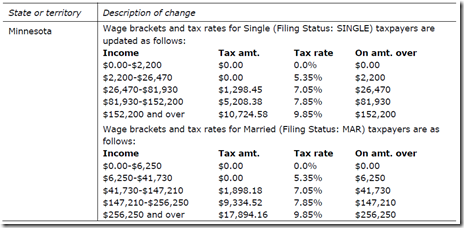Dynamics GP Forum member named ‘BenefitElect’ shared this solution with us. This is a problem that’s otherwise impossible to track down. Thanks to BenefitElect and Microsoft Tech Support, it will be no problem for us.
A big THANK YOU to BenefitElect for sharing!
The Problem
Here’s the scenario, you’re installing Dynamics GP 2013 on a x64 workstation and you are greeted with the following:
"An error occurred while installing system components for Microsoft Dynamics GP 2013 Bootstrapper. Setup cannot continue until all system components have been successfully installed."
When you click the details button, the following is displayed:
"Setup has detected that the file C:\Users\User\AppData\Local\Temp\VSDC0C4.tmp\Watson\dw20shared.msi' has either changed since it was initially published or may be corrupt."
The Solution
Here’s the solution from Microsoft Tech Support:
1. First, you will need to navigate to the folder where the setup.exe is for GP 2013. I would like you to copy the Watson folder out of the installation media and paste it into the C:\ root directory on the workstation. The Watson folder should contain three different files: dw20shared.msi, dw20sharedamd64.msi, and dw20sharedia64.msi.
2. Next, click Start > type in cmd and then right-click on the Command Prompt icon in the search results and then left-clicked on "Run as Administrator".
3. In the Command Prompt window, perform a change directory to the Watson folder:
cd\
cd C:\Watson
4. Next, you will need to execute the following command to install Dr. Watson for a 64-bit workstation.
msiexec /i dw20sharedamd64.msi APPGUID={91710409-8000-11D3-8CFE-0150048383C9} /qb+
If this runs successfully, you should be able to go back to the setup.exe to finish the bootstrap installation