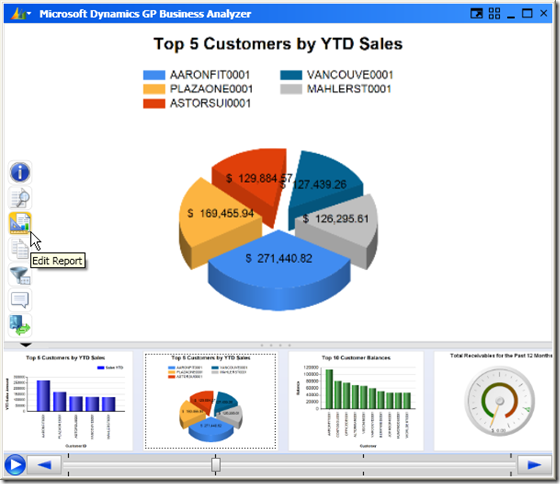It’s HERE!
The covers have been pulled off of the newest version of Dynamics GP. Some fabulous new features have been added that really make it worth your time to install. Links to all of the download are at the bottom of this post.
Take a look at some of the R2 updates to Foundation alone:
Business Analyzer - this is the absolute COOLEST!
You can use Business Analyzer to help you make business decisions by viewing
Microsoft Dynamics GP reports from your desktop. The following illustration
shows Business Analyzer from your desktop.
Home Page - Viewing multiple metrics
Multiple metrics can be displayed in your home page. You also can create your own
metrics to display in your home page.
Sending reports in e-mail messages
You can send most reports in an e-mail message if you’re using a MAPI compliant email
service. All reports sent in an e-mail will be sent in HTML format, which
doesn’t require any other setup procedures. The recipient of the report must be
using Internet Explorer 7 or higher to view the e-mailed report, but no additional
setup is required.
To send a report in an e-mail, you first must set up a report option. Then, you can set
up e-mail options for each report option. Those settings, which include recipients
for the e-mail and settings for embedding or attaching the report are saved with the
report option and you’ll be able to send updated reports to the same recipients.
Sending customized messages
You can create predefined messages to send to your customers and vendors. These
messages can be assigned to the documents that you want to send in e-mail so all
customers or vendors receive the same message for selected documents. For
example, you can send a promotional message to your customers when sending
sales quotes in e-mail. You also can assign a specific message to an individual
customer or vendor. For example, you can send a holiday greeting message to a
customer. When you create a message, you can enter an e-mail address so your
customer or vendor can reply to your e-mail.
You can customize your messages by adding fields that are associated with a
document type. For example, a message can be personalized to address each
customer or vendor by name. You could add the due date for a sales invoice in a
message or the PO number for a purchase order. You also can copy the message
information from an existing message ID to a new message ID.
Viewing Reporting Services metrics
You can use Microsoft® SQL Server® Reporting Services 2008 or Reporting Services
2008 R2 to display graphical representations of Microsoft Dynamics GP data in the
metrics area of your home page. Reporting Services metrics appear in the SQL
Reporting Services Report list.
Viewing additional information
If you want to analyze data in a Reporting Services 2008 or Reporting Services R2
metric displayed in your home page, you can click a data point in the metric to open
a detailed report for additional information. If you want to view additional data in
the detailed report, you can click certain data fields to open the maintenance or
inquiry window related to that data field.
Modifying a metric – At Last!
If you are using Report Builder 3.0 or Report Builder 2.0, you can open the Microsoft
SQL Server Report Builder window from the Metrics Detail window to modify SQL
Server Reporting Services metrics and KPIs (key performance indicators). SQL
Server Reporting Services R2 also must be installed and set up to use with Microsoft
Dynamics GP.
Opening a metric in Report Viewer
If you are using Reporting Services 2008 or Reporting Services 2008 R2 to display
metrics, you can click the View icon to display a metric in Report Viewer.
Installation and deployment features
Electronic Funds Transfer (EFT) for Receivables Management is installed along with
Microsoft Dynamics GP instead of as a separately selectable Microsoft Dynamics GP
feature.
Human Resources and Payroll Suite
This is now installed as a separately selectable Microsoft Dynamics GP feature instead as an additional component.
When deploying Reporting Services reports using the Microsoft SQL Server
Reporting Services Wizard, you can deploy reports to either Native mode (SQL Server Reporting Services) or SharePoint® mode.
You can deploy Reporting Services reports and Excel reports using Microsoft
Dynamics GP Utilities. After creating the system database or company database,
you can select which reports to deploy and the location to deploy the reports to.
Instead of selecting the series that you want to deploy reports for, reports for the
components that you have installed are deployed. If you are upgrading a company,
the deployed reports are automatically upgraded. In previous releases of Microsoft
Dynamics GP, you had to use a separate wizard to deploy SRS reports and a
separate wizard to deploy Microsoft Excel reports to Microsoft SharePoint.
If you aren't ready to deploy reports using Microsoft Dynamics GP Utilities, you can
deploy reports using the Report Tools Setup window in Microsoft Dynamics GP.
You can use the Report Tools Setup window to redeploy reports or deploy reports to
a different location.
List Performance Enhancements YAY! WOO HOO!
List views provide a view of your data that you can customize in a variety of ways.
In Microsoft Dynamics GP 2010 R2, improvements were made to the speed at which
the information is displayed, enabling you to spend your time using the list rather
than waiting for it to display.
Report deployment
You can deploy SQL Services Reporting Services reports and Microsoft Excel report
using the Report Tools Setup window in Microsoft Dynamics GP. You also can use
the window to redeploy reports or deploy reports to a different location.
SmartList Builder Publish multiple Excel reports at once
You can use the new Bulk Deploy Excel Reports window and select multiple Excel
reports to publish at once, rather than publishing them individually.
SmartList Builder Set the default column order in SmartList Builder
You can define default column order using SmartList Builder so that the SmartList
is displayed with the columns in the order you want when it is first opened. A new
window, Default Column Order is added to SmartList Builder for determining the
column order.
SmartList Builder Drill Down to Extender and SmartLists
You can use the Drill Down Builder to create drill downs from Microsoft Dynamics
GP, SmartLists and Extender. A Dynamics GP Form drill down opens a Microsoft
Dynamics GP form and sets values on the form. A SmartList drill down opens a
SmartList and sets search parameters. An Extender drill down opens an Extender
Form or Detail Form and sets the values of the ID fields.
SmartList Builder Multicompany Excel Reports in a Single Excel Worksheet
You can add data from multiple companies into a single Excel Worksheet. In
addition, you can add the Company ID and/or Name to each line so that you can
see which company the data came from.
SmartList Builder Update Multiple field settings at one time
You have the ability to modify field options for multiple fields with the same field
type at once instead of one at a time. For example, you can select display options
such as currency symbols and percentage signs and mark several fields to display
the option for using the Set Field Options window.
Add Microsoft Dynamics GP forms to Extender menus
You can add Microsoft Dynamics GP forms to Extender menus using the Add
Dynamics GP Forms window allowing additional flexibility to the menus you
create.
Unified Communications and Office Communicator 2007 functionality was added. This functionality is also available using the Linked Lookup fields on Extender windows and forms, detailed forms, and extra windows.
Copy lists in Extender
You can copy list field items from one form or window to another one. The Copy
List Items window shows all the lists defined in Extender, so you can choose which
list to copy from; then, select all or individual list items to copy. In addition, you can
append the list you copy to the existing list items.
Matched Table Enhancements
In the Matched Tables window, you have new Table Description fields to help
identify the tables, and the ability to include fields that don't appear in both
matched tables.
GET YOUR COPY NOW!
PartnerSource
Product Release Downloads for Microsoft Dynamics GP 2010
Word Template Generator for Microsoft Dynamics GP 2010 R2
Service Pack, Hotfix, and Compliance Update Patch Releases for Microsoft Dynamics GP 2010
Software Development Kit (SDK) for Microsoft Dynamics GP 2010
Software Development Kit (SDK) for Visual Studio Tools for Microsoft Dynamics GP 2010
Software Development Kit (SDK) for Web Services for Microsoft Dynamics GP 2010
Software Development Kit (SDK) for Workflow for Microsoft Dynamics GP 2010
Service Packs and Hotfixes for eConnect for Microsoft Dynamics GP 2010
Service Packs and Hotfixes for Web Services for Microsoft Dynamics GP 2010
Service Packs and Hotfixes for Integration Manager for Microsoft Dynamics GP 2010
Service Packs and Hotfixes for Workflow for Microsoft Dynamics GP 2010
Service Packs and Hotfixes for Personal Data Keeper for Microsoft Dynamics GP 2010
CustomerSource
Product Release Downloads for Microsoft Dynamics GP 2010
Service Pack, Hotfix, and Compliance Update Patch Releases for Microsoft Dynamics GP 2010
Software Development Kit (SDK) for Microsoft Dynamics GP 2010
Software Development Kit (SDK) for Visual Studio Tools for Microsoft Dynamics GP 2010
Software Development Kit (SDK) for Web Services for Microsoft Dynamics GP 2010
Software Development Kit (SDK) for Workflow for Microsoft Dynamics GP 2010
Service Packs and Hotfixes for eConnect for Microsoft Dynamics GP 2010
Service Packs and Hotfixes for Web Services for Microsoft Dynamics GP 2010
Service Packs and Hotfixes for Integration Manager for Microsoft Dynamics GP 2010
Service Packs and Hotfixes for Workflow for Microsoft Dynamics GP 2010
Service Packs and Hotfixes for Personal Data Keeper for Microsoft Dynamics GP 2010
Until next post!
Leslie Vail