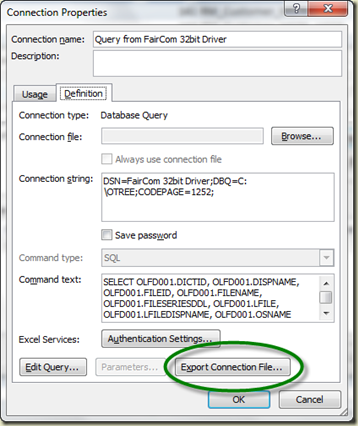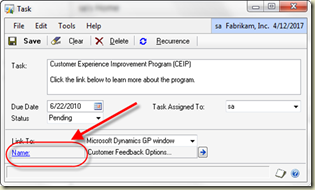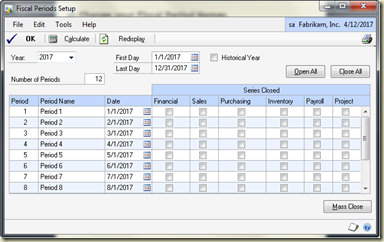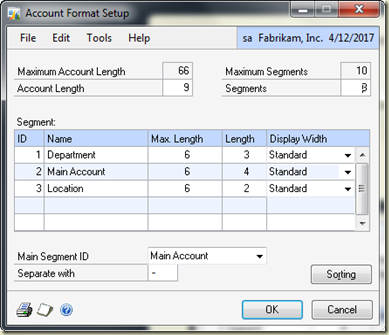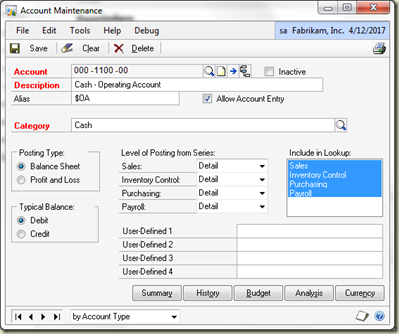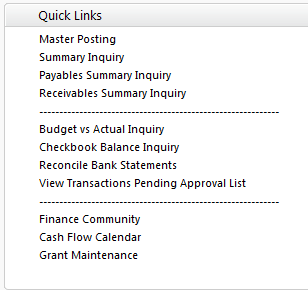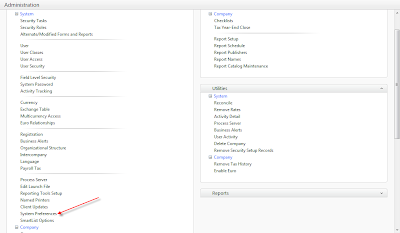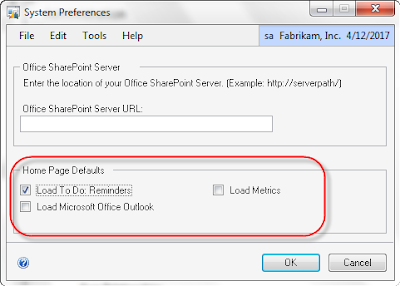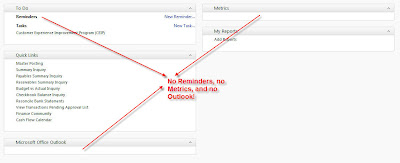This post describes how to read the On-Line Field Description Tables (OLFD001.dat & OLFD002.dat) using the c-tree ODBC driver. It is the tool I have used forever to put the table and window names in a spreadsheet for easier access.
FairCom c-tree Plus
Dynamics GP v 7.5 and prior supported three databases. Pervasive SQL 2000 (Btrieve), FairCom’s c-tree Plus and MS-SQL. Dexterity still supports these formats. If you search the GP folder, you will find a few tables with the extensions .dat and .idx. These are c-tree tables. Although there are others, I’d like to focus on the On-Line Field Description tables. When you navigate to Microsoft Dynamics GP > Tools > Resource Descriptions > Tables, you are reading those files. While you can, of course, access these tables using Dexterity, you can also read them with an ODBC driver.
The c-tree ODBC Driver
GP used to sell a read-only ODBC driver for c-tree files. I think it was about $300 per workstation. They do not sell it anymore, but you can get it from FairCom http://www.faircom.com/ace/ctpodbc_information_t.php.
If you still have your CDs from version 6 of Great Plains (September, 2000), the c-tree drivers are located on CD 2 in \ODBC\Ctree. You must still pay FairCom for the drivers, they are not shareware, nor were they included with your purchase of GP. Although they are 10 years old (at least), I have been using them on Windows 7 Pro on a 64-bit machine with no problems (and yes, I paid for them).
Instructions on how to use these drivers are scarce, so I thought I would tell you how I use them.
Setting up the c-tree ODBC
After installation, you will have a folder named OTREE of off your root (if you installed to the default location). Inside that folder is a file named faircom.db. This is a text file that documents the path of the .dat files to the driver. It’s a simple format. Name the table something, space, and then put in the full path to the .dat file.
This is what my faircom.db looks like:
CN40102 C:\OTREE\DATA\CN40102.dat
OLFD_Tables C:\OTREE\DATA\OLFD001.dat
OLFD_Windows C:\OTREE\DATA\OLFD002.dat
IUHeader C:\OTREE\DATA\SY50000.dat
IUDetail C:\OTREE\DATA\SY50100.dat
The configuration of the driver itself (in Control Panel) looks like this on my machine. Notice it is a 32-Bit driver:
As you can see, you can name the .db file anything you wish, so long as you tell the system where it is located in the Data Dictionary field.
From there it is a simple process of using the Microsoft Query wizard to create a connection between Excel and the .dat files. You can even create an .odc file! You can do this from any connection you make, not just FairCom.
Generating the OLFD files
‘Out-of-the-box’, the OLFD files do not exist. In order to generate them and populate them, you need to open each product under the Resources menu. If you add any new products, you will likewise need to populate the tables by opening that product under the Resources menu. Recently, I was told that these tables were not automatically re-populated when resources are added to existing dictionaries, so you should go through this process each time you do an upgrade or install a service pack to any product you are using. This is only necessary if new tables were added, or existing tables deleted.
Download the Excel file
Here is a link to the most recent spreadsheet I created using this method. This is current as of build 1411. If anyone has a product they would like to see in an Excel spreadsheet, just e-mail me the .cnk file (or a link) and I will be happy to create another spreadsheet for you and post it.
http://www.4shared.com/account/file/d6x1cNPR/Table_and_Window_Names.html
I try to put fairly original material on this blog, I hope you benefit from it!
Until next Post!
Leslie