I’ve been getting quite a few calls lately about how to get the new 2014 tax tables if they can no longer get them from Microsoft. These folks are on versions 9 or 10, so they are out of luck on the download. Scandalous though it may be to remain on an unsupported version, they still have to update their tax tables. Fortunately, you can easily change the tax rates yourself using Dynamics GP.
After applying the current tax tables (as of 01-16-2014), this is what the windows look like:
FICAM 2014
Administration | Setup | System | Payroll Tax
Enter or select the Tax Code
Push the [Filing Status] button
Scroll to Filing Status NA
Push the [Tables] button
FICAS 2014
Enter or select the Tax Code
Push the [Filing Status] button
Scroll to Filing Status NA
Push the [Tables] button

EFICM
Administration | Setup | System | Payroll Tax
Enter or select the Tax Code
Push the [Filing Status] button
Scroll to Filing Status NA
Push the [Tables] button
EFICS 2014
Administration | Setup | System | Payroll TaxEnter or select the Tax Code
Push the [Filing Status] button
Scroll to Filing Status NA
Push the [Tables] button
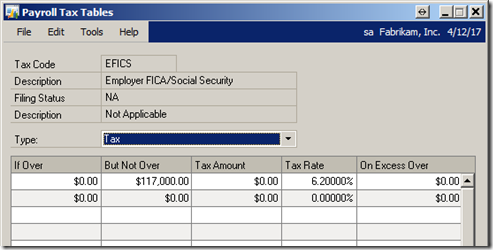
FED SINGLE 2014
Administration | Setup | System | Payroll TaxEnter or select the Tax Code
Push the [Filing Status] button
Scroll to Filing Status SINGLE
Push the [Tables] button
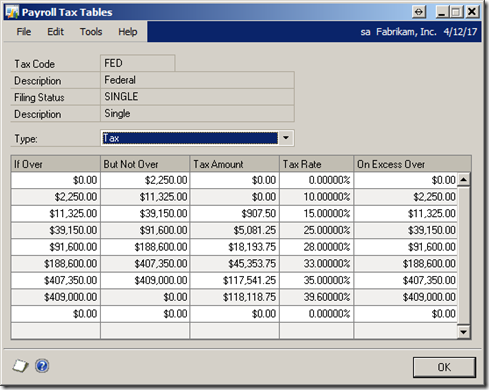
FED MAR 2014
Administration | Setup | System | Payroll TaxEnter or select the Tax Code
Push the [Filing Status] button
Scroll to Filing Status MAR
Push the [Tables] button

FED NRA 2014
Administration | Setup | System | Payroll TaxEnter or select the Tax Code
Push the [Filing Status] button
Scroll to Filing Status NRA
Push the [Tables] button

If you can’t read the screen shots, I also have the numbers for both the 2014 and 2013 in the tables below:
FICAM 2014
Administration | Setup | System | Payroll TaxEnter or select the Tax Code
Push the [Filing Status] button
Scroll to Filing Status NA
Push the [Tables] button
| If Over | But Not Over | Tax Amount | Tax Rate | On Excess Over |
| $0.00 | $200,000 | $0.00 | 1.45% | $0.00 |
| $200,000 | $0.00 | $0.00 | 2.35% | $0.00 |
| $0.00 | $0.00 | $0.00 | 0.00% | $0.00 |
FICAS 2014
Administration | Setup | System | Payroll TaxEnter or select the Tax Code
Push the [Filing Status] button
Scroll to Filing Status NA
Push the [Tables] button
| If Over | But Not Over | Tax Amount | Tax Rate | On Excess Over |
| $0.00 | $117,000 | $0.00 | 6.20% | $0.00 |
| $0.00 | $0.00 | $0.00 | 0.00% | $0.00 |
EFICM 2014
Administration | Setup | System | Payroll TaxEnter or select the Tax Code
Push the [Filing Status] button
Scroll to Filing Status NA
Push the [Tables] button
| If Over | But Not Over | Tax Amount | Tax Rate | On Excess Over |
| $0.00 | $0.00 | $0.00 | 1.45% | $0.00 |
| $0.00 | $0.00 | $0.00 | 0.00% | $0.00 |
EFICS 2014
Administration | Setup | System | Payroll TaxEnter or select the Tax Code
Push the [Filing Status] button
Scroll to Filing Status NA
Push the [Tables] button
| If Over | But Not Over | Tax Amount | Tax Rate | On Excess Over |
| $0.00 | $117,000 | $0.00 | 6.20% | $0.00 |
| $0.00 | $0.00 | $0.00 | 0.00% | $0.00 |
FED SINGLE 2014
Administration | Setup | System | Payroll TaxEnter or select the Tax Code
Push the [Filing Status] button
Scroll to Filing Status SINGLE
Push the [Tables] button
| If Over | But Not Over | Tax Amount | Tax Rate | On Excess Over |
| $0.00 | $2,250.00 | $0.00 | 0.00% | $0.00 |
| $2,250.00 | $11,325.00 | $0.00 | 10.00% | $2,250.00 |
| $11,325.00 | $39,150.00 | $907.50 | 15.00% | $11,325.00 |
| $39,150.00 | $91,600.00 | $5,081.25 | 25.00% | $39,150.00 |
| $91,600.00 | $188,600.00 | $18,193.75 | 28.00% | $91,600.00 |
| $188,600.00 | $407,350.00 | $45,353.75 | 33.00% | $188,600.00 |
| $407,350.00 | $409,000.00 | $117,541.25 | 35.00% | $407,350.00 |
| $409,000.00 | $0.00 | $118,118.75 | 39.60% | $409,000.00 |
| $0.00 | $0.00 | $0.00 | 0.00% | $0.00 |
FED MAR 2014
Administration | Setup | System | Payroll TaxEnter or select the Tax Code
Push the [Filing Status] button
Scroll to Filing Status MAR
Push the [Tables] button
| If Over | But Not Over | Tax Amount | Tax Rate | On Excess Over |
| $0.00 | $8,450.00 | $0.00 | 0.00% | $0.00 |
| $8,450.00 | $26,600.00 | $0.00 | 10.00% | $8,450.00 |
| $26,600.00 | $82,250.00 | $1,815.00 | 15.00% | $26,600.00 |
| $82,250.00 | $157,300.00 | $10,162.50 | 25.00% | $82,250.00 |
| $157,300.00 | $188,600.00 | $28,925.00 | 28.00% | $157,300.00 |
| $235,300.00 | $413,550.00 | $50,765.00 | 33.00% | $235,300.00 |
| $413,550.00 | $466,050.00 | $109,587.50 | 35.00% | $413,550.00 |
| $466,050.00 | $0.00 | $127,962.50 | 39.60% | $466,050.00 |
| $0.00 | $0.00 | $0.00 | 0.00% | $0.00 |
FED NRA 2014
Administration | Setup | System | Payroll TaxEnter or select the Tax Code
Push the [Filing Status] button
Scroll to Filing Status NRA
Push the [Tables] button
| If Over | But Not Over | Tax Amount | Tax Rate | On Excess Over |
| $0.00 | $9,075.00 | $0.00 | 10.00% | $0.00 |
| $9,075.00 | $36,900.00 | $907.50 | 15.00% | $9075.00 |
| $36,900.00 | $89,350.00 | $5,081.25 | 25.00% | $36,900.00 |
| $89,350.00 | $186,350.00 | $18,193.75 | 28.00% | $89,350.00 |
| $186,350.00 | $405,100.00 | $45,353.75 | 33.00% | $186,350.00 |
| $405,100.00 | $406,750.00 | $117,541.25 | 35.00% | $405,100.00 |
| $406,750.00 | $0.00 | $118,118.75 | 39.60% | $406,750.00 |
| $0.00 | $0.00 | $0.00 | 0.00% | $0.00 |
Now for the 2013 Tax Tables:
FICAM 2013
Administration | Setup | System | Payroll TaxEnter or select the Tax Code
Push the [Filing Status] button
Scroll to Filing Status NA
Push the [Tables] button
| If Over | But Not Over | Tax Amount | Tax Rate | On Excess Over |
| $0.00 | $200,000 | $0.00 | 1.45% | $0.00 |
| $200,000 | $0.00 | $0.00 | 2.35% | $0.00 |
| $0.00 | $0.00 | $0.00 | 0.00% | $0.00 |
FICAS 2013
Administration | Setup | System | Payroll TaxEnter or select the Tax Code
Push the [Filing Status] button
Scroll to Filing Status NA
Push the [Tables] button
| If Over | But Not Over | Tax Amount | Tax Rate | On Excess Over |
| $0.00 | $113,700 | $0.00 | 6.20% | $0.00 |
| $0.00 | $0.00 | $0.00 | 0.00% | $0.00 |
EFICM 2013
Administration | Setup | System | Payroll TaxEnter or select the Tax Code
Push the [Filing Status] button
Scroll to Filing Status NA
Push the [Tables] button
| If Over | But Not Over | Tax Amount | Tax Rate | On Excess Over |
| $0.00 | $0.00 | $0.00 | 1.45% | $0.00 |
| $0.00 | $0.00 | $0.00 | 0.00% | $0.00 |
EFICS 2013
Administration | Setup | System | Payroll TaxEnter or select the Tax Code
Push the [Filing Status] button
Scroll to Filing Status NA
Push the [Tables] button
| If Over | But Not Over | Tax Amount | Tax Rate | On Excess Over |
| $0.00 | $113,700 | $0.00 | 6.20% | $0.00 |
| $0.00 | $0.00 | $0.00 | 0.00% | $0.00 |
FED SINGLE 2013
Administration | Setup | System | Payroll TaxEnter or select the Tax Code
Push the [Filing Status] button
Scroll to Filing Status SINGLE
Push the [Tables] button
| If Over | But Not Over | Tax Amount | Tax Rate | On Excess Over |
| $0.00 | $2,200.00 | $0.00 | 0.00% | $0.00 |
| $2,200.00 | $11,125.00 | $0.00 | 10.00% | $2,200.00 |
| $11,125.00 | $38,450.00 | $892.50 | 15.00% | $11,125.00 |
| $38,450.00 | $90,050.00 | $4,991.25 | 25.00% | $38,450.00 |
| $90,050.00 | $185,450.00 | $17,891.25 | 28.00% | $90,050.00 |
| $185,450.00 | $400,550.00 | $44,603.25 | 33.00% | $185,450.00 |
| $400,550.00 | $402,200.00 | $115,586.25 | 35.00% | $400,550.00 |
| $402,200.00 | $0.00 | $116,163.75 | 39.60% | $402,200.00 |
| $0.00 | $0.00 | $0.00 | 0.00% | $0.00 |
FED MAR 2013
Administration | Setup | System | Payroll TaxEnter or select the Tax Code
Push the [Filing Status] button
Scroll to Filing Status MAR
Push the [Tables] button
| If Over | But Not Over | Tax Amount | Tax Rate | On Excess Over |
| $0.00 | $8,300.00 | $0.00 | 0.00% | $0.00 |
| $8,300.00 | $26,150.00 | $0.00 | 10.00% | $8,300.00 |
| $26,150.00 | $80,800.00 | $1,785.00 | 15.00% | $26,150.00 |
| $80,800.00 | $154,700.00 | $9,982.50 | 25.00% | $80,800.00 |
| $154,700.00 | $231,350.00 | $28,457.50 | 28.00% | $154,700.00 |
| $231,350.00 | $406,650.00 | $49,919.50 | 33.00% | $231,350.00 |
| $406,650.00 | $458,300.00 | $107,768.50 | 35.00% | $406,650.00 |
| $458,300.00 | $0.00 | $125,846.00 | 39.60% | $458,300.00 |
| $0.00 | $0.00 | $0.00 | 0.00% | $0.00 |
FED NRA 2013
Administration | Setup | System | Payroll TaxEnter or select the Tax Code
Push the [Filing Status] button
Scroll to Filing Status NRA
Push the [Tables] button
| If Over | But Not Over | Tax Amount | Tax Rate | On Excess Over |
| $0.00 | $8,925.00 | $0.00 | 10.00% | $0.00 |
| $8,925.00 | $36,250.00 | $892.50 | 15.00% | $9075.00 |
| $36,250.00 | $87,850.00 | $4,991.25 | 25.00% | $36,900.00 |
| $87,850.00 | $183,250.00 | $17,891.25 | 28.00% | $89,350.00 |
| $183,250.00 | $398,350.00 | $44,603.25 | 33.00% | $186,350.00 |
| $398,350.00 | $400,000.00 | $115,586.25 | 35.00% | $405,100.00 |
| $400,000.00 | $0.00 | $116,163.75 | 39.60% | $406,750.00 |
| $0.00 | $0.00 | $0.00 | 0.00% | $0.00 |
That should do it!
Until next post
Leslie




