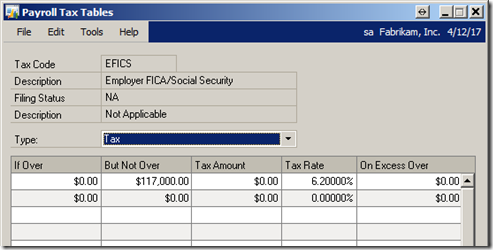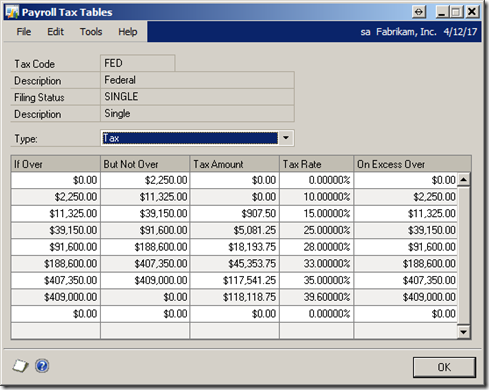With the W-2 season upon us, I thought now would be a good time to point out some items that should live in Box 12; but often don’t make it there. I’m not attempting to give any tax or accounting advice, just to share some information with you about Box 12.
Box 12 looks simple enough, but oh what a secret she keeps:
Recently, I posted an article about common errors regarding retirement account information. In this post, I’ll review the items that should be reported in box 12. In the 30 years I’ve been working with Forms W-2 in various capacities, I have never seen an employer follow all of the items the IRS says should be included in box 12.
The table below comes from the W-2 instructions on the form itself:
| Box 12 Code | Description |
| A | Uncollected Social Security or RRTA tax on tips |
| B | Uncollected Medicare tax on tips |
| C | Taxable cost of group-term life insurance over $50,000 |
| D | Elective deferrals to a section 401(k) cash or deferred arrangement. Also includes deferrals under a SIMPLE retirement account that is part of a section 401(k) arrangement |
| E | Elective deferrals under section 403(b) salary reduction agreement with your employer |
| F | Elective deferrals under a section 408(k)(6) salary reduction SEP |
| G | Elective deferrals and employer contributions (including non-elective deferrals) to a section 457(b) deferred compensation plan |
| H | Elective deferrals to a section 501c(18)(D) tax-exempt organization plan |
| J | Nontaxable sick pay (information only, not included in boxes 1, 3, or 5) |
| K | Twenty percent (20%) excise tax on excess golden parachute payments |
| L | Substantiated employee business expense reimbursements (nontaxable) |
| M | Uncollected social security or RRTA tax on taxable cost of group-term life insurance over $50,000 (former employees only) |
| N | Uncollected Medicare tax on taxable cost of group-term life insurance over $50,000 (former employees only) |
| P | Excludable moving expense reimbursements paid directly to employee (not included in boxes 1, 3, or 5) |
| Q | Nontaxable combat pay |
| R | Employer contributions to your Archer MSA. |
| S | Employee salary reduction contributions under a section 408(p) SIMPLE plan (not included in box 1) |
| T | Adoption benefits (not included in box 1) |
| V | Income from exercise of non-statutory stock option(s) (included in boxes 1, 3 (up to social security wage base), and 5) |
| W | Employer contributions (including amounts the employee elected to contribute using a section 125 (cafeteria) plan) to your health savings account |
| Y | Deferrals under a section 409A nonqualified deferred compensation plan |
| Z | Income under section 409A on a nonqualified deferred compensation plan. This amount is also included in box 1. It is subject to an additional 20% tax plus interest. |
| AA | Designated Roth contributions under section 401(k) plan |
| BB | Designated Roth contributions under section 403(b) plan |
| DD | Cost of employer-sponsored health coverage (this is not taxable when Code DD) |
| EE | Designated Roth contributions under a governmental section 457(b) plan. This amount does not apply to contributions under a tax-exempt organization section 457(b) plan. |
I have highlighted three of the items that I often see overlooked by employers.
Code C – taxable cost of group-term life insurance over $50,000
If an employer provides life insurance for their employees, and the death benefit is more than $50,000, an amount should be included in wages based an an IRS formula.
In most cases, the cost of up to $50,000 of group-term life insurance coverage provided by an employer is not included in income. However, the cost of employer-provided coverage over $50,000 should be included in the taxable income of the employee.
This taxable amount is subject to withholding for FICA and Medicare, but not Federal Income tax.
For example, let’s say a 50 year-old employee was provided a $200,000 life insurance policy. The first $50,000 of coverage is not taxable, however, the remaining $150,000 is taxed based on the IRS’s calculation. The IRS numbers are in the following table:
| Age | Taxable Cost per $1,000, per month |
| Under 25 | 0.05 |
| 25 - 29 | 0.06 |
| 30 - 34 | 0.08 |
| 35 - 39 | 0.09 |
| 40 - 44 | 0.10 |
| 45 - 49 | 0.15 |
| 50 - 54 | 0.23 |
| 55 - 59 | 0.43 |
| 60 - 64 | 0.66 |
| 65 - 69 | 1.27 |
| 70 and older | 2.06 |
Using the above table, this employee should have an additional $414.00 included in box 1 and box 12 with code C. He had an extra $150,000 of insurance for 12 months. The calculation would be 150 x 12 x .23 = 414.00.
Code L – substantiated employee business expense reimbursements
This one is real shocker to most people. Any time your employee submits an expense report that is supported with receipts, or conforms to the governmental per diem or mileage rates, the amount that you reimburse him or her should be included in box 12 of Form W-2 with code ‘L’. The amount is not taxable, and therefore not included in Box 1; but it should be reported in box 12. As I understand it, the theory behind this is that it gives the IRS a heads up should the employee try to deduct the expenses on Form 2106 (Employee Business Expense) on his personal 1040.
Code P – excludable moving expense reimbursements
The amount under code P is the amount you reimbursed your employee for ‘qualified’ moving expenses that were not includable in their taxable income. The amount in this box is not included in boxes 1, 3 or 5. If the employees ‘qualified’ moving expenses exceeded the code P amount, they may be able to deduct the extra expenses on Form 3903 filed with their Form 1040. The code P amount does not need to be included anywhere on the Form 1040 if Form 3903 is not filed with the return.
As in all IRS rules, there are pages of additional information regarding what should be reported where. The above is certainly not an authoritative document. If you think any of this might apply to you, contact your accounting/tax advisor for additional information.
Good luck with tax season.
Live the dream!
Leslie