Frank Heslin recently revealed a tip about the AFA module that few people
have run across. Back in the old days when AFA was our only way to create
financial statements, there was more information floating around about how to
use it. Today, not so much. With the latest versions of GP that come with the
‘ribbon’ menus, you will be hard-pressed to figure out how to insert or delete
lines into an AFA financial report. Frank provided the following tip on the GPUG
collaborate forum “change your 'Window Command Display' under User Preferences
to 'Menu Bar', then restart GP, and you will see the option to insert or delete
under the 'Edit' menu. Keep in mind that this change is global for you, so if
you prefer the 'Action Pane' or 'Action Pane Strip', you'll have to toggle this
setting as needed.”
Thanks Frank!
Until next post,
Leslie
Wednesday, May 18, 2016
Friday, May 13, 2016
National Accounts Step Children
Thanks to Steve Erbach (aka Sparkly Steve) and Lauri Romaniuk for this idea! The question came up on the forum as to whether you could change the National Account for a customer whom has already been used in a transaction with it’s parent. I thought the only way you could do it was with a bit of file surgery, but Steve pointed out a better way.
Here’s the scenario. Astor Suites has Aaron Fitz as it’s child. Astor Suites sent Fabrikam a check that was used to pay one of Aaron’s invoices. The transaction was recorded and posted using the National Accounts feature in the Cash Receipts window. As with so many relationships, Aaron Fitz fell out of favor with Astor Suites and Aaron Fitz ran away and joined up with Adam Park Resort. Now we want to change Aaron Fitz’s National Account to reflect Adam Park Resort as the parent. We also want to remove Aaron Fitz from the National Account of Astor Suites.
If you simply go into the National Accounts screen and attempt to remove Aaron Fitz from Astor Suites, you cannot. You are greeted with the error message ‘You can’t remove this child customer ID. Apply records exist between the parent customer ID and this child customer ID.’
Here’s how Steve told us we can make the change. I ran through this example and it worked! Be aware, however, that those previously posted parent/child transactions are no longer properly represented in your transaction history. The financial information is OK, but there is no longer a trail back to the previous parent. Here’s Steve’s process:
http://bit.ly/1NtJx3f
http://bit.ly/1slC1ya
Thanks everyone!
Until next time - Leslie Vail
Here’s the scenario. Astor Suites has Aaron Fitz as it’s child. Astor Suites sent Fabrikam a check that was used to pay one of Aaron’s invoices. The transaction was recorded and posted using the National Accounts feature in the Cash Receipts window. As with so many relationships, Aaron Fitz fell out of favor with Astor Suites and Aaron Fitz ran away and joined up with Adam Park Resort. Now we want to change Aaron Fitz’s National Account to reflect Adam Park Resort as the parent. We also want to remove Aaron Fitz from the National Account of Astor Suites.
If you simply go into the National Accounts screen and attempt to remove Aaron Fitz from Astor Suites, you cannot. You are greeted with the error message ‘You can’t remove this child customer ID. Apply records exist between the parent customer ID and this child customer ID.’
Here’s how Steve told us we can make the change. I ran through this example and it worked! Be aware, however, that those previously posted parent/child transactions are no longer properly represented in your transaction history. The financial information is OK, but there is no longer a trail back to the previous parent. Here’s Steve’s process:
- Create a new Customer with the correct National Account and all the same attributes as the existing Customer. (including the name and address information)
- Use PSTL Customer Combiner to move transactions to the new Customer.
- Delete the old Customer now that it has no transactions. (this will happen automatically)
- Use PSTL Customer Modifier to change the Customer Number of the new Customer to be the same as the old Customer.
http://bit.ly/1NtJx3f
http://bit.ly/1slC1ya
Thanks everyone!
Until next time - Leslie Vail
Technorati Tags: National Accounts,PSTL
Friday, April 1, 2016
The Corrector by Reporting Central
From the folks who brought us The Closer, we now have The Corrector. I spent some time this morning with Gianmarco Salzano gsalzano@reporting-central.com and Clark A. Patterson cpatterson@reporting-central.com looking at a new product called The Corrector. This new product is very nice, and worth a look if you find yourself needing to correct distributions often. It makes correcting posted AP transactions easy while providing an audit trail for the change.
Let’s say you post some AP transactions, but later realize they were distributed to incorrect GL accounts. With The Corrector, you can simply click on the Correct button and adjust the distribution to point it to the correct account. The correcting journal entry is automatically created and linked to the original transaction.
I thought this made the process of correcting a distribution seamless and provided an audit trail as to what was done and why it was done. It was so much easier than trying to figure out what correcting entry went with which transaction (we’ve all been there at one time or another). It’s a small piece of functionality that makes correcting posting transactions much easier. It doesn’t change the original transaction, it provides a means for you to easily correct the distributions using a correcting journal entry that is linked to the original entry. I liked it.
The price was good and it was very easy to use. Take a look at http://reporting-central.com/the-corrector-for-ap-distribution/.
Kind regards,
Leslie
Friday, February 26, 2016
What?! Referential Integrity Checked on a Clear Data Table.
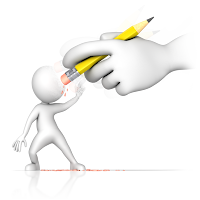 I learned something today from Lawrence Reid at ConexusSG that impacted the Clear Data file maintenance
utility. They set up some National Accounts and then wanted to clear the
Customer Master table. Once you create National Accounts, none of the customers
with children will be cleared. After you run the utility you will get an error
on your report that states:
I learned something today from Lawrence Reid at ConexusSG that impacted the Clear Data file maintenance
utility. They set up some National Accounts and then wanted to clear the
Customer Master table. Once you create National Accounts, none of the customers
with children will be cleared. After you run the utility you will get an error
on your report that states:You can't clear data in the parent table RM Customer MSTR until you have cleared data in the child table RM National Accounts Master.
Wow! I’d never seen that before. It does delete all of the customers with no ‘child’ companies, but any customers with children are left intact.
Until next time,
Leslie Vail
Tuesday, March 17, 2015
Upgrade from GP 2010 to GP 2013 R2
Question: How do you upgrade from GP 2010 build 2390 to GP 2013 R2
Answer: The documentation from Microsoft that delineates the upgrade path from GP 2010 to GP 2013 R2 is missing the current build of GP 2010 (as of 3/16/2015). The document from Microsoft can be found here: https://mbs.microsoft.com/partnersource/northamerica/support/hot-topics/HOT_TOPIC_MDGP2013Upgrade#UpgradePaths.
The line missing is how to upgrade to GP 2013 R2 from 11.00.2390. The answer is that you have to upgrade to 12.00.1826. The build numbers for both GP 2010 and GP 2013 R2 are achieved after installing the January 2015 Hotfix. Thanks go out to Paul Degneau, at Standard Process www.Standardprocess.com, for suggesting this to me.
Enjoy!
Leslie
Subscribe to:
Posts (Atom)




