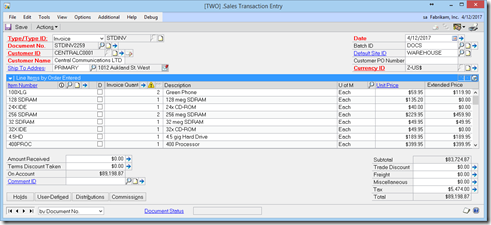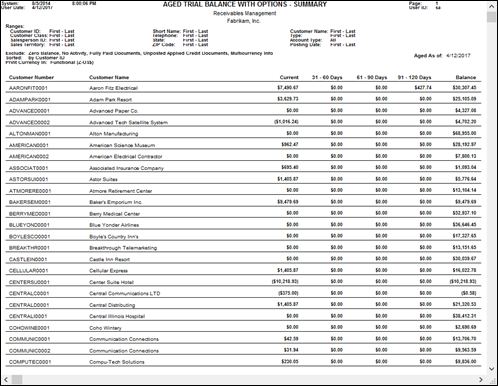Recently I did an upgrade from GP2010 to GP 2013 R2 (build 1745) and ran into a variety of problems.
I thought I’d share them here, in the event someone else is faced with the same issues.
Some background on the upgrade, we switched about everything you could:
- Switched SQL Server physical machines.
- Moved from a physical machine to a virtual server.
- The names of the servers, and the SQL server changed.
- Moved from Server 2008 to Server 2012.
- Moved from SQL 2008 R2 to SQL 2014.
- Moved from GP 2010 to GP 2013.
- Moved an eConnect web commerce application.
- Moved AVALARA’s web service.
- Several 3rd party products were involved.
After several attempts to do things that did not solve the problem, the following DID solve the problem. My thanks goes out to fellow MVP Richard Wheeler who gave me the tip to shrink the transaction log.
- Restore the databases to the new server
- Execute the Upgrade scripts suggested by Microsoft
- Account_Framework_Validation.sql
- Check_Workflow_Status.sql
- eConnect_Out_Setup.sql (this is really not necessary)
- Invalid_Records_POTables.sql
- Payroll_Work_Tables.sql
- Truncate the eConnect_Out_Setup table
- Shrink the transaction log of the target databases:
- DBCC SHRINKFILE ('DB_Log.ldf', 1), etc;
- Install Dynamics 2013 on the new Server
- Update the tables using DynUtils
- Import the eConnect_Out_Setup table records that were previously removed in step 3.
You most likely do not have to complete all of the above steps. But it worked for me, so I stopped.
I had done several upgrades before this one and never had a problem. I guess I just got lucky this time .
Until next time,
Leslie