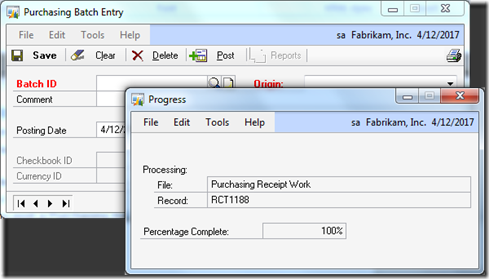Heres HOW!
The full post regarding the app is available here on Donna Edward’s blog:
http://edwardsdna.wordpress.com/2013/03/14/convergence-2013-the-virtual-engagement/
Great post, Donna!
Mobile
We know that when you’re at the event, you’re on the go! Our Convergence mobile option will provide you with a handful of useful information so that you can keep moving in the right direction.
Download the Convergence Event App
Download Instructions: We have three convenient ways to download the apps to your devices.
- From your phone: scan this tag to be taken directly to a download for your device.

- From your PC or phone: Link directly to your app store.
Android Apple iOS Windows PC (v 8 only), Surface (RT) and Windows Phone
- Search for 'Convergence' in your app store.
After downloading the event application, you can use your registration username and password or Microsoft Account to access the following features:
- Session Schedule and Details – A full catalog of sessions and key events will be available on the fly. View and modify your schedule via Schedule Builder, see 'What's On Now', add new sessions, download session materials, take and share notes and complete evals from anywhere.
- Social Media and Photo Sharing - Our Twitter feed (#conv13), Facebook Event Page and LinkedIn Group are all accessible from within the app, along with a photo-sharing tool so you can take and upload photos from the event.
- Contact Exchange – Use the mobile app to scan badges and quickly connect with attendees, speakers, exhibitors and sponsors.
- Maps and Info – Built in venue and city based guides will help you find their way around, including an interactive map of the expo hall and an entertainment guide for New Orleans.
- Gaming – Get to the top of the Explore Convergence leaderboard with the most points received for completing various activities within the event - such as networking, sharing photos, posting to social media, completing evaluations and attending sessions.
Don't see your device? Don't worry! We have also created a mobile optimized version of the Convergence website. Login in with your registration username and password or Microsoft account and see a customized view of your event experience, with many of the same features from our mobile app - right at your fingertips!