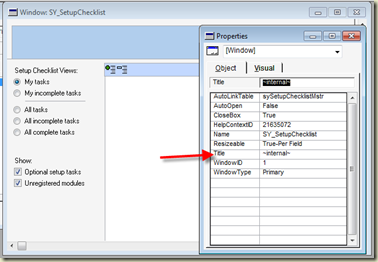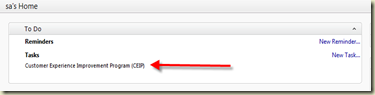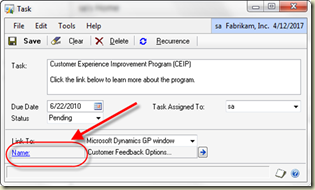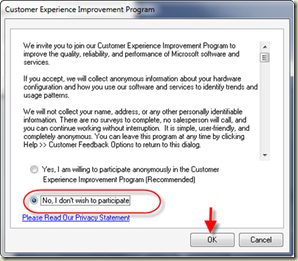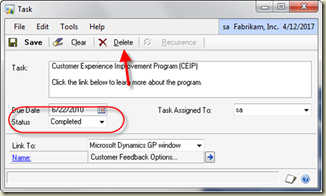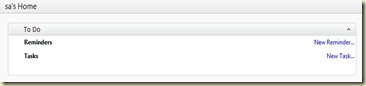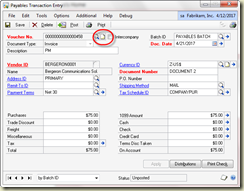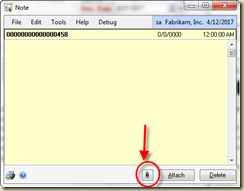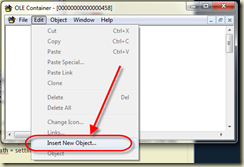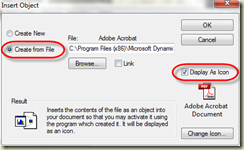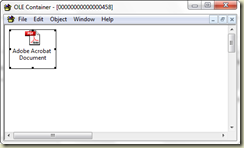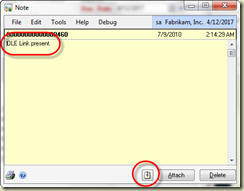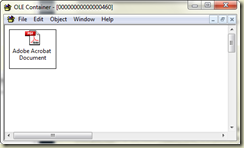This is the book! Written by MVP Mark Polino, who endured the technical editing provided by me and fellow MVP Frank Hamelly, how can it miss?! It’s available right now!
If you won’t take my word for it, read a chapter for yourself at :
https://www.packtpub.com/sites/default/files/0424-chapter-2-organizing-dynamics-gp.pdf
then buy one for yourself at https://www.packtpub.com/microsoft-dynamics-gp-2010-cookbook/book
It is a fabulous manuscript – you will NOT be disappointed. If you liked my Confessions book, you will love this one. It takes Confessions and adds all of the missing information, like examples and explanations.
I think this is available at Amazon.com as well.
Let’s make Mark proud by each getting a book! Of course, I think he should sign the book for each of us!
Until next post!
Leslie