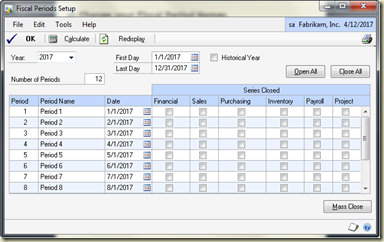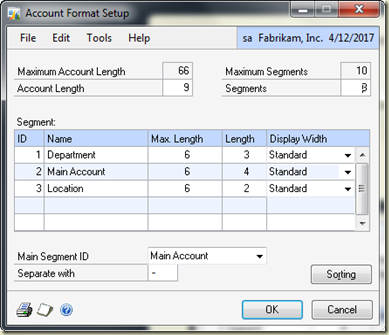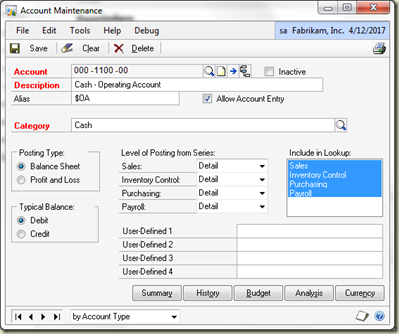I would like to offer my hardiest congratulations to the July MVP awardees! I am very humbled yet thrilled to be included with such a group of talented people.
You each are very generous with your help and benefit all consultants, resellers and users alike. Your blogs are the standard for information about Dynamics and Dexterity. Before looking on PartnerSource, I check with you first.
Congratulations again, you guys are the best!
The list:
Victoria Yudin- Dynamics GP- Design (The expert on helping us ‘find the data’. Definitely the ‘go to’ person for table information and cool SQL queries)
Charles L. Allen- Dynamics GP (Another ‘old timer’ like me, we need to get together and share stories!)
Andrew Anatol Karasev- Dynamics GP- Development (Great job! How about learning Spanish? There are so many people that need your talent in Mexico and Latin America. Gosh, after English, French, Latvian and Russian it should be a breeze! Thank you for all of your valuable contributions to the community)
Leslie Vail- Dynamics GP- Training (That’s me!)
Mark Polino- Dynamics GP- Systems Administration (Buy his fabulous ‘Great Plains Recipe Book)! Don’t miss any of his ‘50 tips’ sessions! Mark, you are as funny as you are informative. You can make accounting software ‘fun’!)
Monzer Osama AL Shaikh- Dynamics GP- Engineering (I need to meet you! It looks like you know just about everything!)
Frank Hamelly- Dynamics GP- Systems Administration (don’t miss his tip 4 today! I finally got to meet you Convergence. You are every bit as fun in person as you are on the forums! You can always help me without making me feel dumb!)
Mariano Gomez- Dynamics GP- Development (Talented in so many ways, your blog is an absolute must for developers. Thank you Mariano for all the help you have given me over the years. This man is very funny in person, and sets the new standard for Convergence and Tech Conference presentations). We expect to enjoy your sessions for years to come.
Ian Stewart- Dynamics GP (So often our savior on the forums. Where’s your picture?!)
Good luck to you all this year! And keep up the good work, the community would never be the same if any of you left.
Kind regards,
Leslie