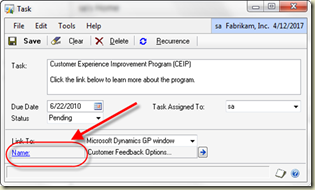A client recently told me they were very confused by the table naming conventions for Dynamics GP. I’m so used to those legacy table names that I don’t appreciate what a wonder it must be for a new user trying to write reports.
In fact, any class I train that involves pulling data from tables (Extender, SmartList Builder, Excel ReportBuilder, ListBuilder, Report Writer, SSRS, Crystal Reports, etc.) sooner or later results in the question “How do we know which table to use”. This query spawned the on-line class I will be doing for GPUG Thursday http://www.gpug.com/events/GPAcademyGPData070810 entitled “Finding the GP Data you Need”
What do the table names mean?
There is actually a very good naming convention for Dynamics GP data tables. This is only a convention, however. It is followed by the GP programmers pretty diligently, but not so much by some 3rd party programmers. Here’s the basics, the first 2 or 3 characters will indicate the module name, the numbers indicate the type of table.
The modules (prefix)
Some of the more popular module abbreviations are in the table below.
| Prefix | Module |
| GL | General Ledger |
| AF | Advanced Financial Analysis |
| PM | Payables Management |
| RM | Receivables Management |
| SOP | Sales Order Processing |
| POP | Purchase Order Processing |
| IV | Inventory |
| IVC | Invoicing (NOT SOP) |
| UPR | US Payroll |
| CM | Cash Management (Bank Rec) |
| LK | Linked Transactions |
| ME | EFT |
| PA | Project Accounting |
| FA | Fixed Assets |
| AA | Analytical Accounting |
| DTA | Multi-dimensional Analysis |
| SY | System or Company |
| AHR | Advanced HR |
| HR | Human Resources |
| BM | Bill of Materials |
| DD | Direct Deposit |
| EXT | Extender |
| MC | Multicurrency |
| SVC | Field Service |
| ASI | SmartList Favorites |
| ERB | Excel Report Builder |
| EXT | Extender |
| SLB | SmartList Builder |
| WDC | Field-Level Security |
The Table Types
After the prefix, the number indicates the table type. Knowing these numbers will help you zero in on the correct table. The table below sets out the numbering convention used by the Dynamics GP programmers.
| Table Number | Description |
| 00000 | Master Tables |
| 10000 | Work Tables |
| 20000 | Open Tables |
| 30000 | History Tables |
| 40000 | Setup Tables |
| 50000 | Temp Tables |
| 60000 | Relation Tables |
| 70000 | Report Options Tables |
| 80000 | Posting Journal Reprint Tables |
One of my earlier posts explains the difference between ‘work, open, and history’ http://dynamicsconfessions.blogspot.com/2009/11/moving-from-work-to-open-to-history.html.
Some information on the remaining tables follows.
Master Tables are mostly what you find under the ‘Cards’ area. These are your Customers, Vendors, Inventory Items, GL Accounts and the like. For instance, the information you see on the Customer Maintenance window is stored in the RM Customer MSTR or RM00101.
Setup Tables include choices you have made to initiate a module. For instance, the information entered on the Payables Management Setup window are stored in the PM Setup File or PM40100.
Temp Tables are tables that are used temporarily by the system and the records in those tables can normally be deleted without issue. For instance the Net Profit Temporary table or AF50000 is used by the Advanced Financial Analysis module to hold the Net Profit amount that will be used on one of the statements. Once the statement has been printed, the number is irrelevant.
Relation or Cross Reference Tables are tables that are used to store information that spans more than one module. For instance the SOP/POPLink table (SOP60100) holds the information about POP documents linked to SOP documents. Another example is the Sales Customer Item Cross Reference (SOP60300). This table reflects the information as to how customer item numbers relate to regular item numbers. There are not that many tables in the 60000 range.
Report Options Tables contain all of the information you enter in any of the report options windows. The image below comes from the Payables Trial Balance Report Options window (PM70500).

Posting Journal Reprint Tables contain all of the information you need to reprint your posting journals. So don’t feel like you MUST print all of those reports. They are here waiting for you should you ever need to reprint them.
So now you know. If you were looking for a posted inventory transactions, you would start with the IV20000 table and go from there.
Victoria Yudin has some great information on the popular tables from each module. If you are creating reports, it is information you can use. http://victoriayudin.com/gp-tables/
Have fun with it! Until next post!
Leslie