This must be one of my most hated error messages. Usually, I see it in Integration Manager, but this time it has shown up in Management Reporter.
Jake Friedl recently posted a list of things to check when you receive this error. Thank you Jake! This is a great list:
- Check for missing ISO codes.
- Start GP and log into any company as 'sa'.
- Go to Microsoft Dynamics GP -> Tools -> Setup -> System -> Currency.
- You will need to select every single currency from the Currency ID lookup.
- Once selected, confirm a code is entered in the ISO Code field.
- Check for missing functional currencies.
- You will need to log into every single company in GP to check the following.
- Go to Microsoft Dynamics GP -> Tools -> Setup -> Financial -> Multicurrency.
- Confirm a currency is selected in the Functional Currency field.
- Check for a blank Budget ID.
- Start SQL Management Studio and log in as a SQL sysadmin.
- Run the following query against each GP company database: select * from gl00200
- If you find a blank value in the BUDGETID column, back up the GP database and clear the value with: delete gl00200 where BUDGETID= ''
- After going through the above, you will need to re-create the data mart integration if you are using the data mart provider:
- Close all instances of MR and back up the MR database.
- Start the Configuration Console and click on the integration under ERP Integrations.
- Click the Disable Integration button and wait a moment for that to take effect.
- Click the Remove link in the top-right.
- Stop the MR services at the top level of the Configuration Console and then delete the DDM database from SQL.
- In the Configuration Console, start the MR services and then click File -> Configure and deploy a new DDM integration.
- Enable the integration and wait for the initial load to complete.
Until next post!
Leslie






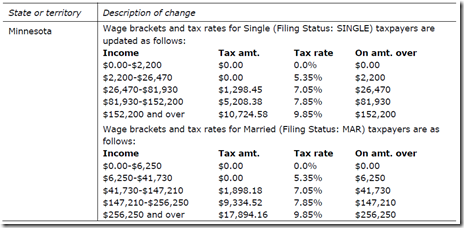


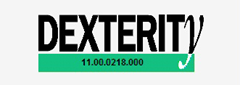



![clip_image001[4] clip_image001[4]](https://blogger.googleusercontent.com/img/b/R29vZ2xl/AVvXsEgK1O66NLsz7JgMazv9Kl-nm2r2S0lC84I817cFs1eftBs35UUgvGhrxRw81afeYjMENJxcCMnXUD-S-wV69Pg7HEbJidaGORQHjBRVjNJ6IzjY0nXNc5yQy1PzTnI7T48vWhEDB6aqK2E/?imgmax=800)
![clip_image002[4] clip_image002[4]](https://blogger.googleusercontent.com/img/b/R29vZ2xl/AVvXsEjlptxQVP9Zzu3dPKY6-GvRkaQWqITqP7hv5MCItWnfHfQT80BQy4GeBBSw43FNmJi3EZkRnQDN7hoeIXw39tIfuPbQoCNRbqcShm6ROvuGAicC8gcEOSwW9nRcf9nSmw2ruTS9l8cd1fA/?imgmax=800)
![clip_image003[4] clip_image003[4]](https://blogger.googleusercontent.com/img/b/R29vZ2xl/AVvXsEhvTJiMtiPIzoREyFjOAXFGD_8pxOhE0aWwSMKYYhRjmZamAvoInjmKcdcA15We1yzDZJwDKaW8rOVs6LT5bvv-dIY7x604pu4Jo02N23v3uuIs_12FvJes2VEC4PnM-qxSp8NRewMR0FM/?imgmax=800)
![clip_image004[4] clip_image004[4]](https://blogger.googleusercontent.com/img/b/R29vZ2xl/AVvXsEifbUmS8hILYN9k7cy02WUVUdkpajKt1PIHultWqYbUHy9dT1fRAivGELQha6ubc4OBoHNLKRXmfBSyrXqgXBNCHFfWUj3GDeceRR1PtmVrmjuqgAxAAucCFuMF7S1lDRCgOdSueIP3T0c/?imgmax=800)
![clip_image005[4] clip_image005[4]](https://blogger.googleusercontent.com/img/b/R29vZ2xl/AVvXsEgxhthRUFAQbiwy5dTFlxEm9PFYjpCgl-pS23Mz003lUWbpGfTOMedUDYV8kwwwAnKAcvSY-hoVhf14f8NR8qMfgrxGyDFApTMrAkX_xfw-Q7GEUi6_W2TSqP98xTh57JjgEE_yLNGAe38/?imgmax=800)
![clip_image006[4] clip_image006[4]](https://blogger.googleusercontent.com/img/b/R29vZ2xl/AVvXsEifTlOje2163QJeZgJ9rizZ7nsz845J9FazYBjrsvSTXJI8LK-7Hdvz1bQfY4T-jOnPmbpi4l8437wuiaVF_hCbYpQ6kHpdr1pVX9tQ6pFvAe5aqj7yZ-vLve2s30IUruBGMhhRkhgClDo/?imgmax=800)
![clip_image007[4] clip_image007[4]](https://blogger.googleusercontent.com/img/b/R29vZ2xl/AVvXsEiJEHvOu3Jw5IPx8IJSlEPUkWUtC60c8ExSXqjxrSOEz3v_dgyQ3dsasjWRCEMit2W4E2BaI4hSXf73J7Q5zFtZvQoTyldB-tB0X2NLWOi0HJbXNX4jM8XWlHWBpMZ8inblh6dP1_ylZKI/?imgmax=800)
![clip_image008[4] clip_image008[4]](https://blogger.googleusercontent.com/img/b/R29vZ2xl/AVvXsEixdEZldnRnGfwOMHHAOH5McBPLSPydgivmQt99iJXq-984JqE6p1Ro-Lb2AydChFW0_dUd38hajhmGcgQBe1RgfTvJsi_NoGDZQaeN95khIrdfTDmJZhKpXLpwvw5Q_Q6bzpyF__F5N0Q/?imgmax=800)
![clip_image009[4] clip_image009[4]](https://blogger.googleusercontent.com/img/b/R29vZ2xl/AVvXsEgpbqd630PByAvb_TqffnKy_Q8ZjVnTiOB9kB5fmozEnHelZ8CxHDr3TmIB0oH-PA7G-4av-Td-Mte9pJqkyjvCDZCFZtSflWE0jCHw8heGr7tMWyAJI4pWEgkjq88Xl1Y2NGvLST-7YDw/?imgmax=800)
![clip_image010[4] clip_image010[4]](https://blogger.googleusercontent.com/img/b/R29vZ2xl/AVvXsEia-0XTVGGTwcs51CoU_CWPtLes30KjngdTtV6lv2EeQl0XrSdS1tZTXzNjh55Hvhb8WcjVHyJrgLxgWwwwm2IOxTyK9BXlPC8Rk-HUC8VlzxgfjqpdTn7B-TSVA466_sbNFA5mDUeyUl4/?imgmax=800)
![clip_image011[4] clip_image011[4]](https://blogger.googleusercontent.com/img/b/R29vZ2xl/AVvXsEiBCZe6Rfp35m1T-hiILDBRAlLqriHEseFqWGij1Vegs56Rlxrx35c_cxrtQbEgZO0cUoO4KtEVw9tm7q6rsu9m_UFBuzuuDQUkIo1OZgDOySfba3lBvJRu4y2LftAoLpOT-HAZwgOLavc/?imgmax=800)
![clip_image012[4] clip_image012[4]](https://blogger.googleusercontent.com/img/b/R29vZ2xl/AVvXsEh6cU6fwm9jdwEo-U27ou8KvQbuUKJuVBy92UyOnDGZAVZSoQ_DVz_pywAl7a4Nm2Sd2Cdy6rHLrAv4dYym3xrjNIxGNLR9ewCtD-xVue4eyb2vL72cflBJJ1QM_kLtWFtbq17SgL4OULw/?imgmax=800)
![clip_image013[4] clip_image013[4]](https://blogger.googleusercontent.com/img/b/R29vZ2xl/AVvXsEgHOBLVgj2VFJv2SDWmOQ4hj7w-b5PhCgj5DAakt_4oaHIPqJjIrbV3FPK28uRDHytDTzKq64eKu6Ga9CSAwwhunocWbUc9FEsYy_rNzqrggmUJAN6lh9qMwF8VqW9s2UpTEc3G563_9Js/?imgmax=800)
![clip_image014[4] clip_image014[4]](https://blogger.googleusercontent.com/img/b/R29vZ2xl/AVvXsEg0LmeexoTqzp0JMIl7I6glsTzJbOtSNAZZ55aklQzSJke1GoKmLEGtBlXjGH4Dak_A1E1c5SM9v4lI3Qs8SXKXCAiJTFMvQqMtc2GnMKV-YLI3sK9q8TO_VN65Wv_bpU5a83I-tP4O6Ok/?imgmax=800)
![clip_image015[4] clip_image015[4]](https://blogger.googleusercontent.com/img/b/R29vZ2xl/AVvXsEgPBE_hfHuosLnqLcrZC0HNhYxbArp4kAuGEs37-Bm8oTxMfSdV2VYIiXs3fIZuPgFGjtVghMGPGj8XLT-bGSmj9clXxjyz30fyZSiEEbaDe2LYAEVbRukBh1ab6Gx-i6C0r0Y79LrDzFg/?imgmax=800)
![clip_image016[4] clip_image016[4]](https://blogger.googleusercontent.com/img/b/R29vZ2xl/AVvXsEgQmVkFnvg6Gr_gVLSBqoaQS9uFy4Vuk3vgb1AMWH_N7xKLNtQsNi-ncf8aYnlP5Ud6FnEozpCRBc09emEKS-utw4YTfRcyXXvjT_kD92yIJG_3ZbQhAhglaBNYB59-R8QT-5x4dWy5HQU/?imgmax=800)
