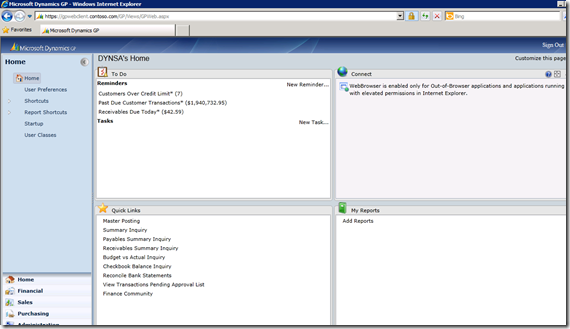Learn it while you still can!

Here at the Technical Airlift, VSTools programmers and VBA programmers alike have learned that support for these two products will not be included in the phase 1 release of the 2013 Web Client.
So what’s a guy to do??? For VSTools, the answer is simple. You need to create your user interface in Dexterity; all of your .NET code should work just fine. Well, you will also need to modify your code to point to the new events, but that should be a piece of cake for a .NET programmer.
For VBA, it’s a little more challenging; but just a little. You need only to transform your VBA code into sanScript. Nothing more than a little syntax change. If you have any VBA forms, you need to fashion them into Dexterity forms. You’ll find Dexterity is even easier to work with than VBA; and it looks better too.
What you need to do now, is learn Dexterity. But where? How? These are the important questions.
You’re in luck!
There is a Dexterity Basics class running in Orlando, Florida the week of October 8th. Just think, you could have all of your code converted before the Holidays. Just in time for the 2013 release! There are still some spots in the class available for you.
The Dex I class is being held at the facility of
Integrated Business Group, they are a Certified Learning Resources partner and have the best classrooms I have ever seen. Comfortable chairs and lots of room.
Spend the week with me in Orlando and you’ll learn everything described in the synopsis below.
For more information and to register for the class, call
Roxanna Alvarez @ 407-677-0370 or e-mail her directly
ralvarez@ibgnet.com.
Date and Location:
- When: October 8th – October 12th
- Where: Orlando Florida
This class is very hands-on and starts at the beginning; no previous Dexterity experience is necessary.
You can download a synopsis of the class Here:
http://www.4shared.com/document/gK3muz4n/Dexterity_I_Synopsis_.html
I have pasted the synopsis below if the download doesn't work.
I hope to see you there!
Until Next Post!
Leslie Vail
Dexterity I – Product Fundamentals
Synopsis:
Dexterity Product Fundamentals will teach you about the development environment used to build the Microsoft Dynamics GP family of products. This course will provide you with the foundation you need to build integrated, database-independent applications. In addition, you will learn how to provide powerful application functionality for Microsoft Dynamics GP. By actively participating in these classes, you should learn: Basic programming techniques used by Microsoft Dynamics GP to develop their core modules.
- How to modify existing Dynamics GP forms and reports in order to make customizations for customers.
- How to develop add-on applications that will interact with the Dynamics GP products to meet specific requests by customers.
- How to package and ship your dictionary allowing Microsoft Dynamics GP to make updates to Dynamics GP without affecting the developer's dictionary.
- How to register your product with Microsoft Dynamics GP using a unique Product ID to ensure no duplication of add-on applications with the same name.
- How to develop add-on applications that will "look and feel" like Dynamics GP and provide seamless interface between the applications to ensure a professional finished product.
- How to use object triggers, which are scripts in your applications that are invoked by events in Dynamics GP, allowing several developers to deliver enhancements to the same Dynamics GP form.
General Prerequisites Some knowledge of basic programming concepts.