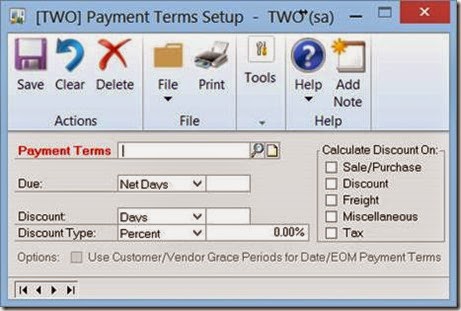Boy what a day, another new dex.ini switch to add to my collection. I’m guessing R2 of GP2014 has many more that I have not discovered yet. Please let me know if you find new ones.
Here’s what this one does. If you set it to FALSE the new ribbon bars go away and the windows look like they did prior to the R2 release. If you set it to TRUE, you get the fancy new ribbon bars. Here’s an example:
EnableWCRibbons=TRUE
EnableWCRibbons=FALSE
If you don’t like the ribbon bars, you can hide them. I’m guessing you should learn to love them because I bet at some point this switch won’t work anymore.
Enjoy!
Leslie