Not only is there a Dex.ini switch to disable the new ribbons (EnableWCRibbons=FALSE), but you can set a User Preference as to how you would like them to display.
I thank Heather Roggeveen for pointing out this new User Preference. When you launch the User Preferences window, there’s a new option. Check out the screen shot below:
You have three choices: Action Pane, Action Pane Strip, or Menu Bar. Each are described below:
Window Command Display
Select how to display commands in a window. Refer to the following table to view how commands can be displayed in a window.
Window Command Display selections
Action Pane
Action Pane Strip
Menu Bar
In addition, you can use a Dex.ini switch to turn off the Action Pane for all users at the workstation level. To turn off the Action Pane for the workstation, put the following in your Dex.ini file: EnableWCRibbons=FALSE
Enjoy!
Leslie
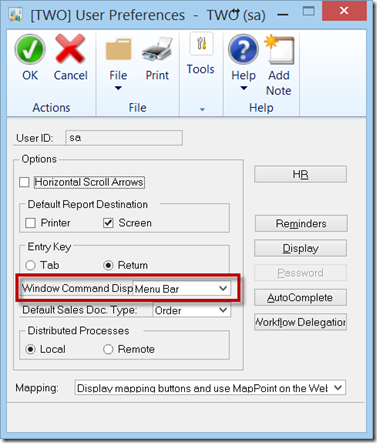



10 comments:
On my GP 2013 R2 install I had to exit GP for the changes to take effect.
Leslie, on my local R2 install I had to exit GP for the changes to take effect.
Mike,
Dex.ini settings usually take effect after exiting and relaunching the system.
MG.-
Dexterity uses various functions and procedures used to manage the ribbon and commands on the web client. Has anyone also tried them on the R2 Windows client?
Bill,
The switches came to life in R2. Yes, they work with GP2013 R2. As noted by Mariano and Mike, you have to relaunch GP after you make the Dex.ini change.
Leslie
I have a client that has 300+ GP databases. When they turn on the Action Pane or Action Pane Strip, the company "name" doesn't appear, just the database ID, but when they use the old "menu" view for windows, it shows the whole company name (which they prefer - as you can imagine with 300 databases knowing the db ID (numbers in their case) is not very intuitive. Do you know if there is any way to show the actual company name in the title bar when using the ribbons feature instead of just the ID?
Brenda,
I do not know of a way to get the entire company name to display in the window title. Were you using a third party application to accomplish this? You might want to contact them if you were. I've run across several random things that do not work with the ribbon bars displayed. Another example I the Quick Print feature in SOP Entry.
Let us know if you find an answer.
Kind regards,
Leslie
Is there a way to change the order of the icons on the ribbon itself? By default, it's displayed the icons in alphabetical order based on the icon labels and we're having a hard time changing it. Thank you so much in advanced!
Hi,
Can we add custom Actions? like custom buttons
I don't think you can modify the button order, or add custom actions outside of using Dexterity.
Leslie
Post a Comment